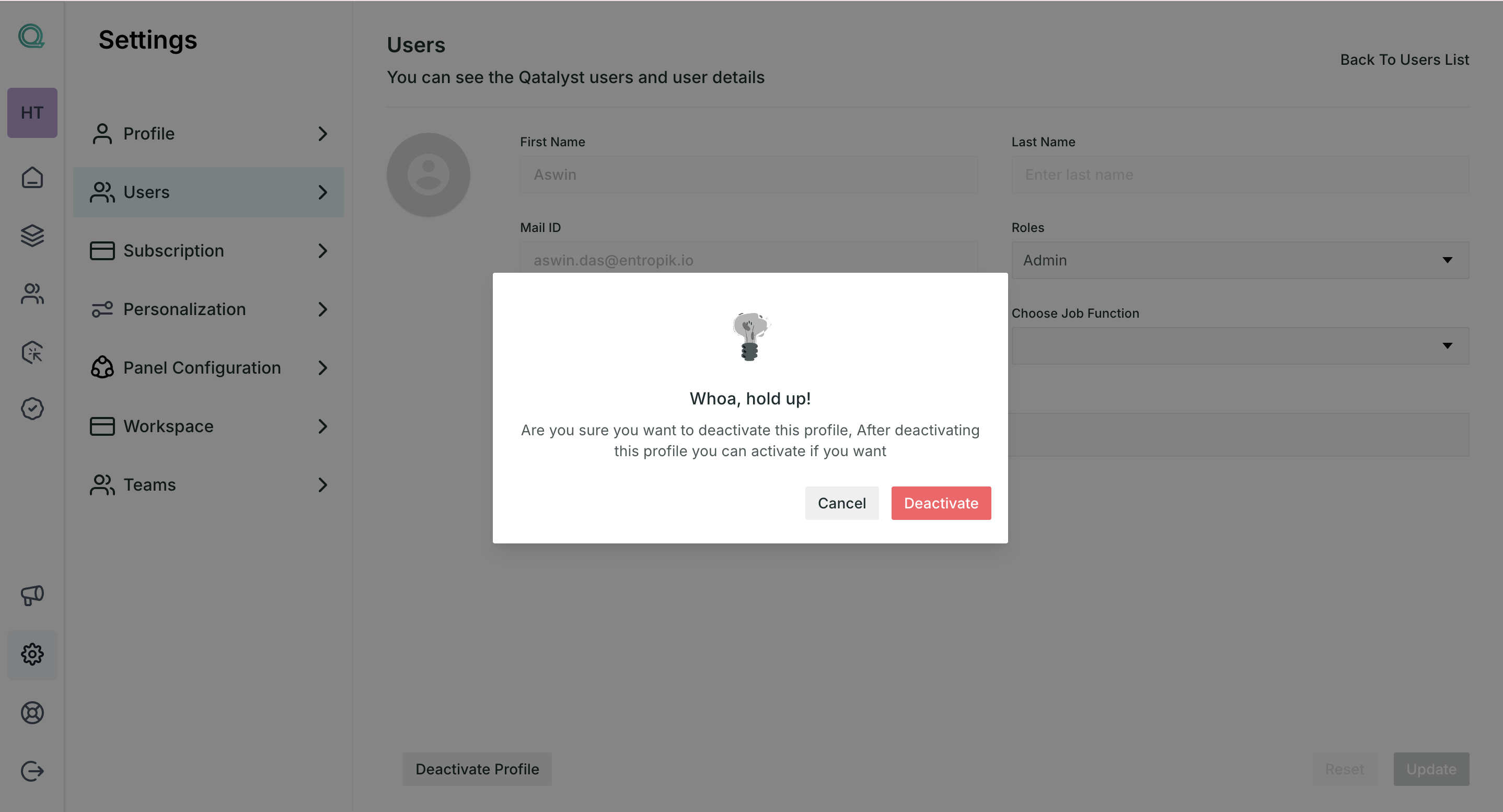View User List
As a Qatalyst user, you can view the list of other users in your workspace. This privilege is given to the admins, owner and editors. Follow these simple steps to view the list of users:
Steps
Step 1: Once you log in to your Qatalyst account, you will be directed to the dashboard.
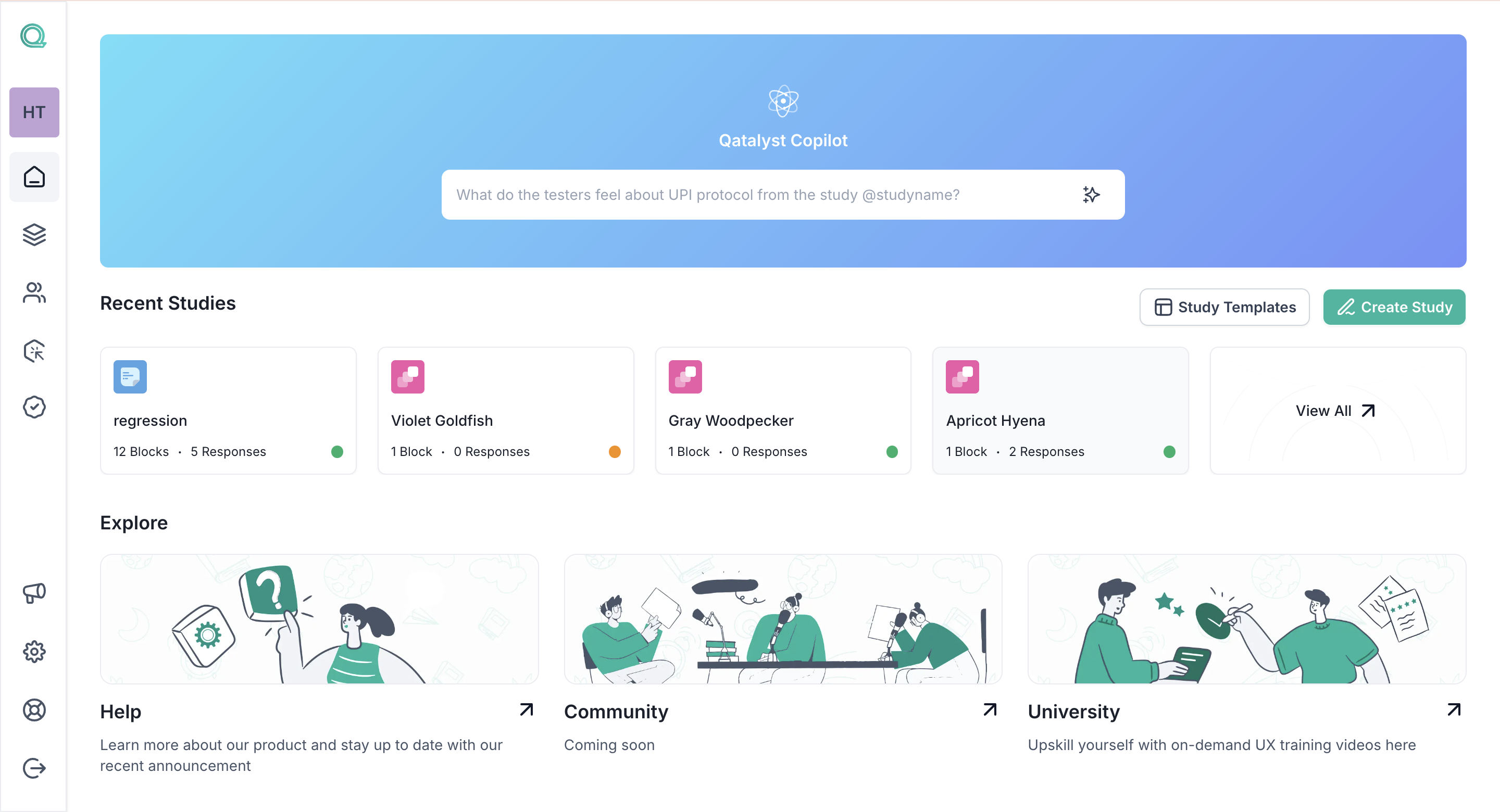
Step 2: Click on the "Settings" icon at the left navigation panel, and you will be taken to the settings page. Here, you can view the list of all the users in your workspace.
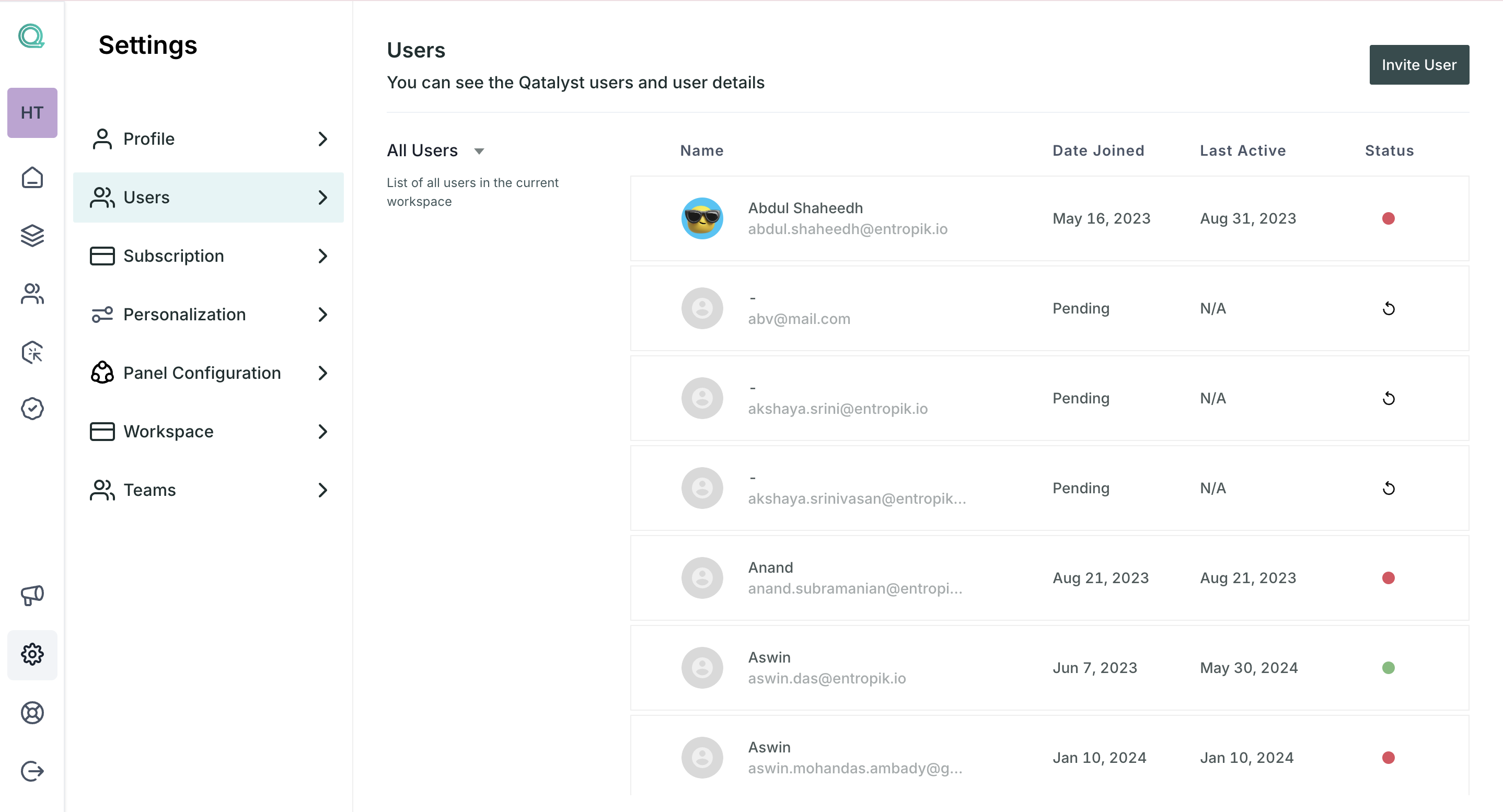
Step 3: In the user list table, you will find the following headers:
- Name: The user name of the users along with their email ids.
- Date Joined: Date when they successfully signed up.
- Last Active: Date when they last logged in.
- Status: Weather the user profile is active, deactivated, or they are yet to accept the invite.
Note: if the user has not yet accepted the invite, you can reshare the invite using the "Retry" button in the status section.
Step 4: To filter out the users on the basis of their roles, click on the "All Users" dropdown, and a list of all the roles will open. You can select any role from the list. After selection, only those users will appear.
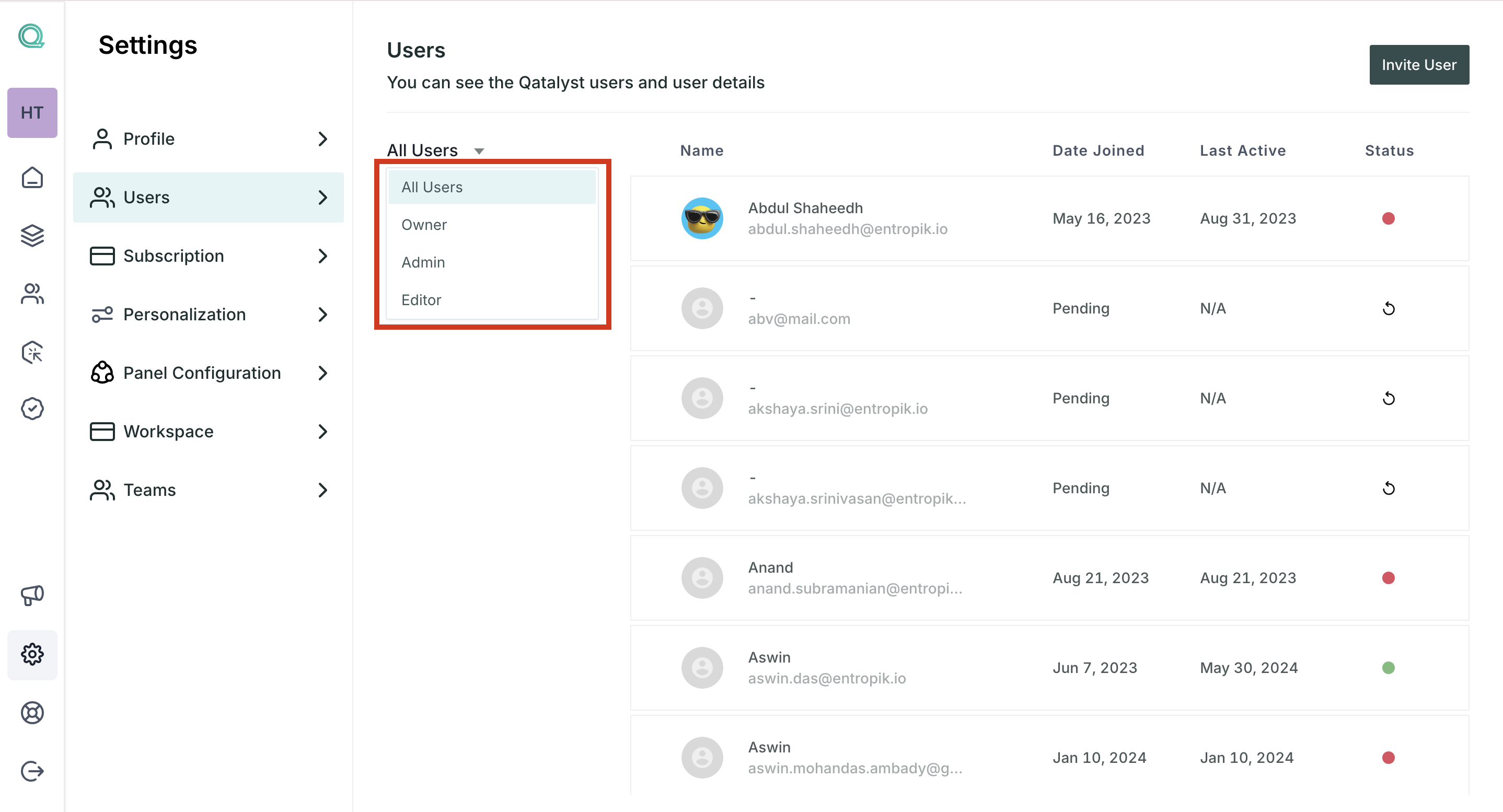
Step 5: If you click on your profile from the list, you will be taken to your profile page, where you find the information added to your profile.
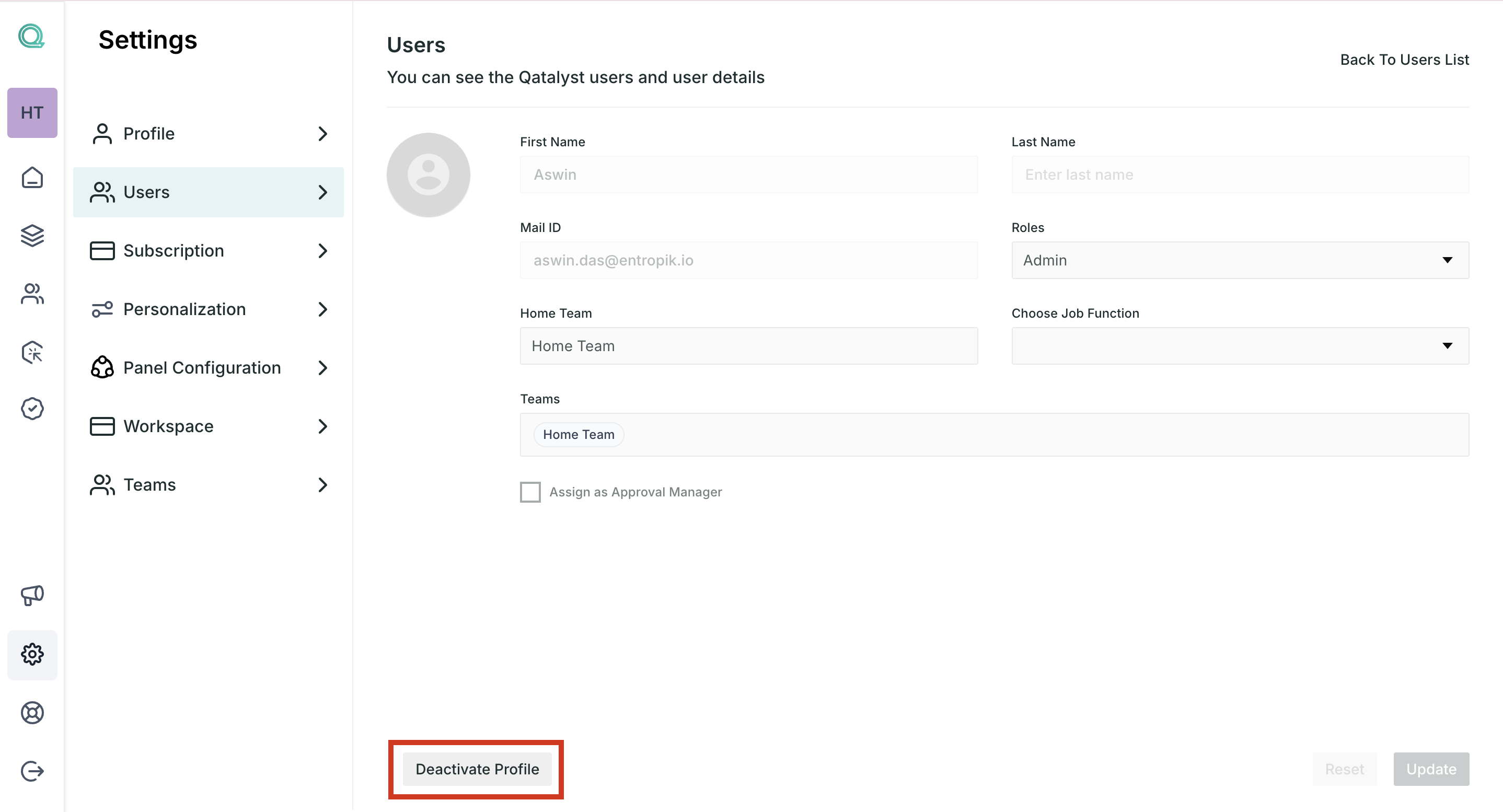
You will also find a deactivate button at the bottom of this page. If you want to disable your profile click on this button.