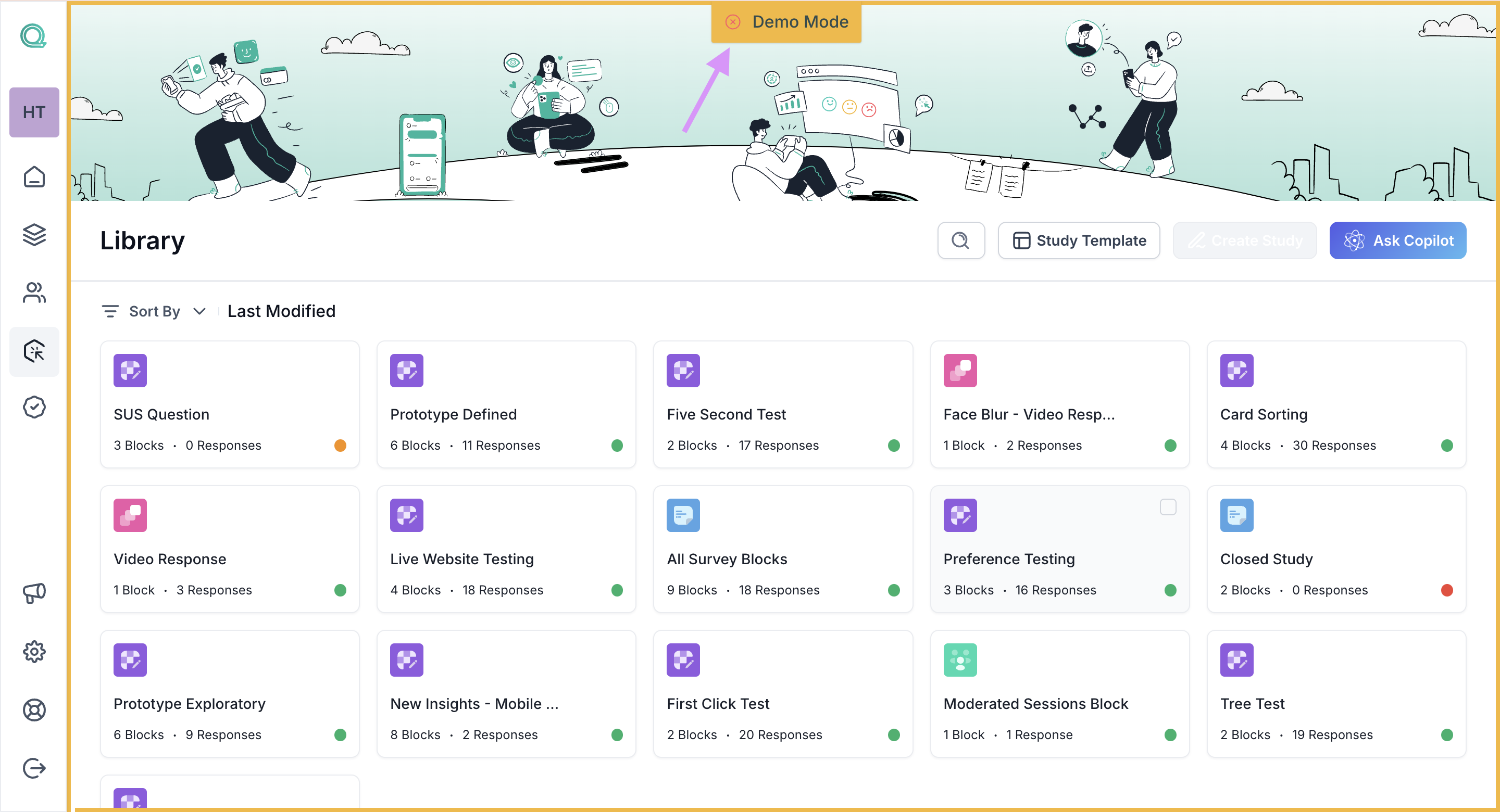Demo Mode in Qatalyst
What is a Demo Mode?
Demo Mode is an exciting feature that allows you to explore the research-creation part in Qatalyst without worrying about making any permanent changes or affecting your data. It's like a safe and controlled environment where you can freely interact with the platform's functionalities and get a feel for how everything works.
When you use Demo Mode, you'll be taken to the "Library" section, where you find a few UX studies existing already. You can click around, interact with things, and get a feel for how everything functions, just like you would in the real version.
What can you do in Demo Mode?
While in Demo Mode, you can:
- Explore Blocks: Interact with our platform's versatile Blocks to create captivating UX studies.
- Learn with Confidence: Use Demo Mode as a safe learning tool without fear of mistakes.
- View Insights: Discover powerful data-driven insights from active and closed studies.
How to enable Demo Mode?
To enable Demo Mode, follow the below steps:
Step 1: Once you login into your Qatalyst account, you will be directed to the dashboard.
Step 2: From the navigation panel available on the left side of the dashboard, click on the "Demo Mode" button.
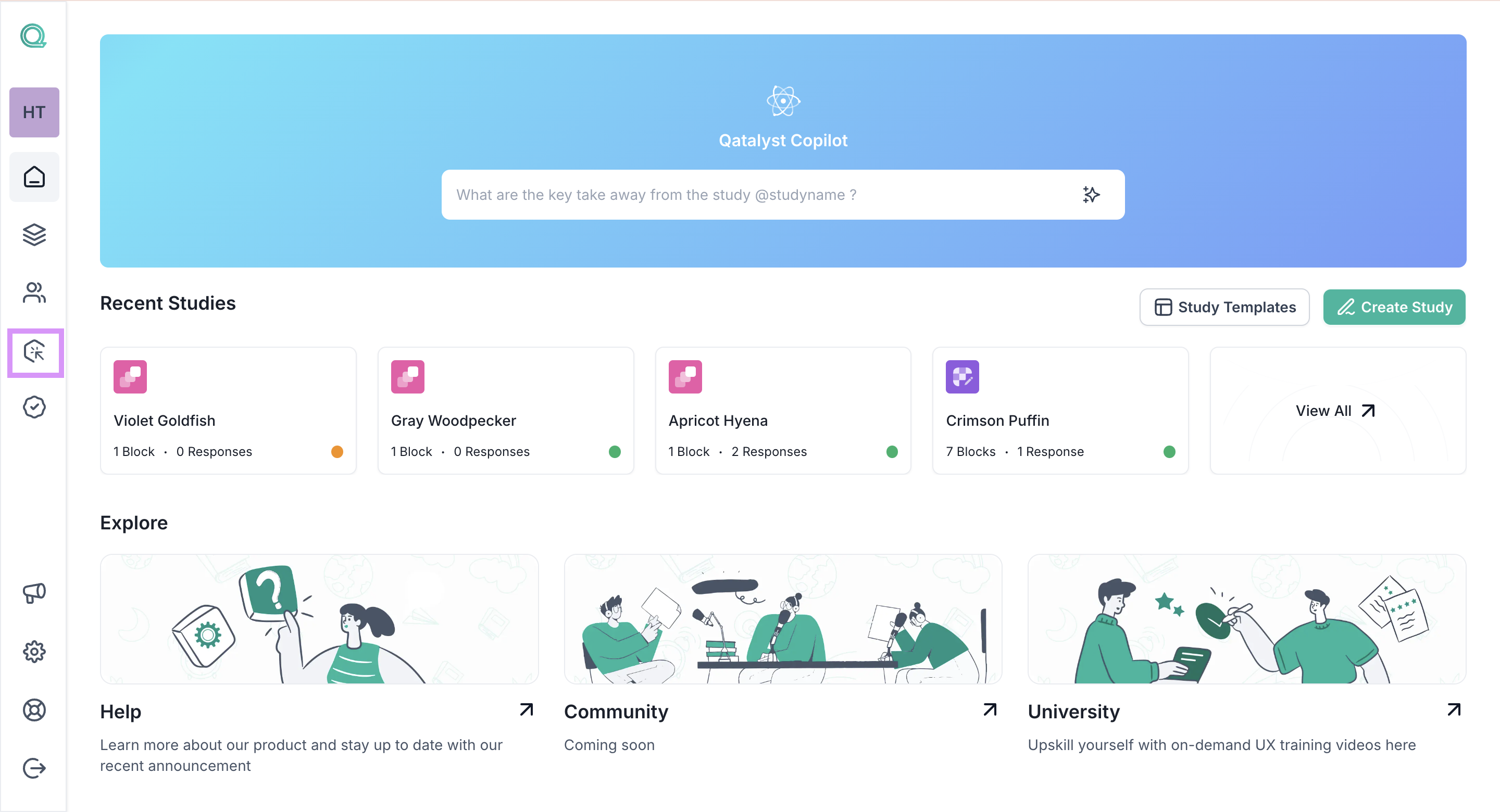
Step 3: Your Demo Mode will be activated, and you will taken to the library page, where you will find a few studies already created. You can open the study, explore various blocks and view the insights as well.
Once you enter the demo mode, a yellow frame will appear on your screen.
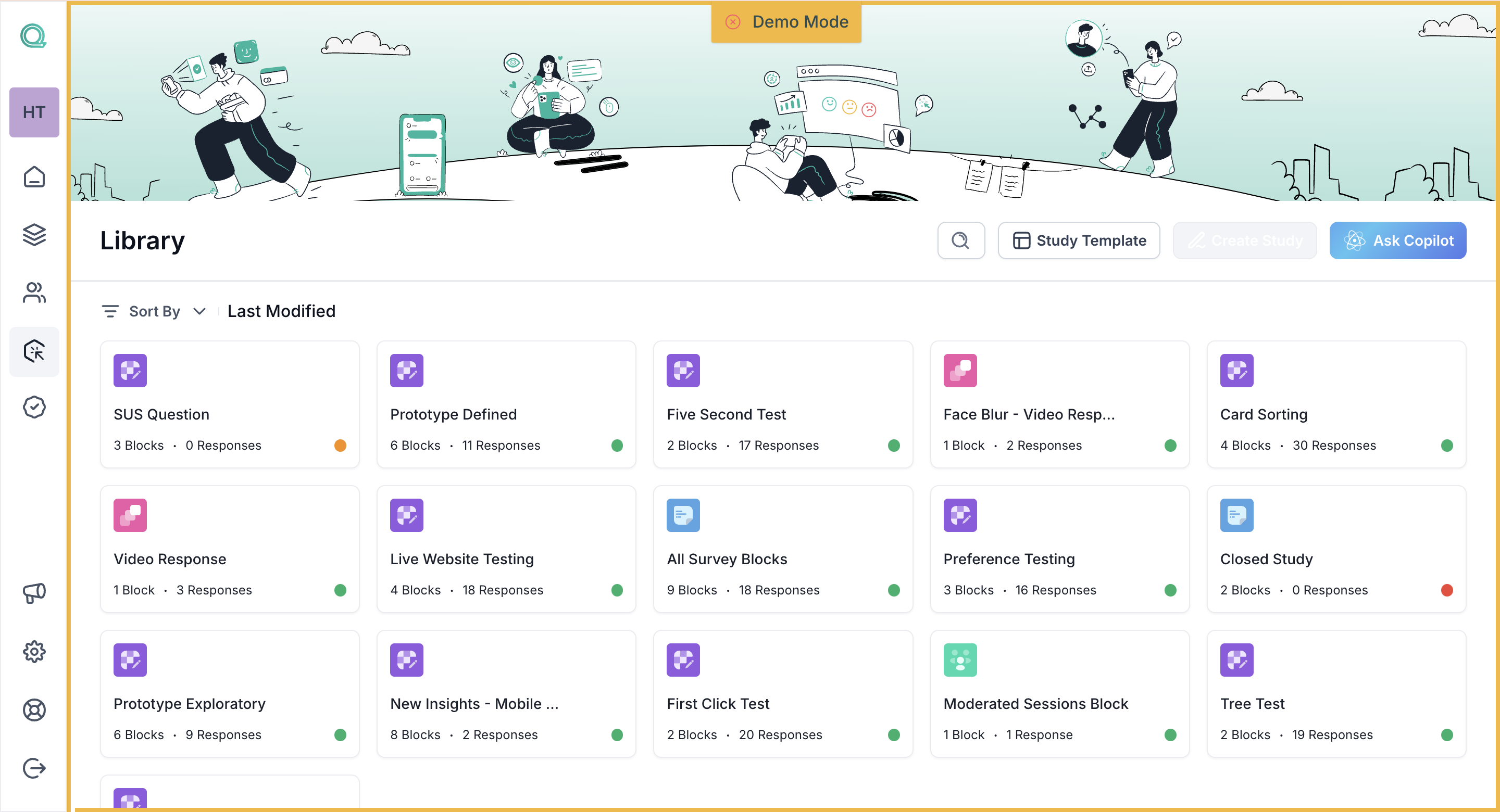
Step 4: To exit the Demo Mode, simply click anywhere outside the yellow frame or in the Demo Mode button available at the top of the screen.