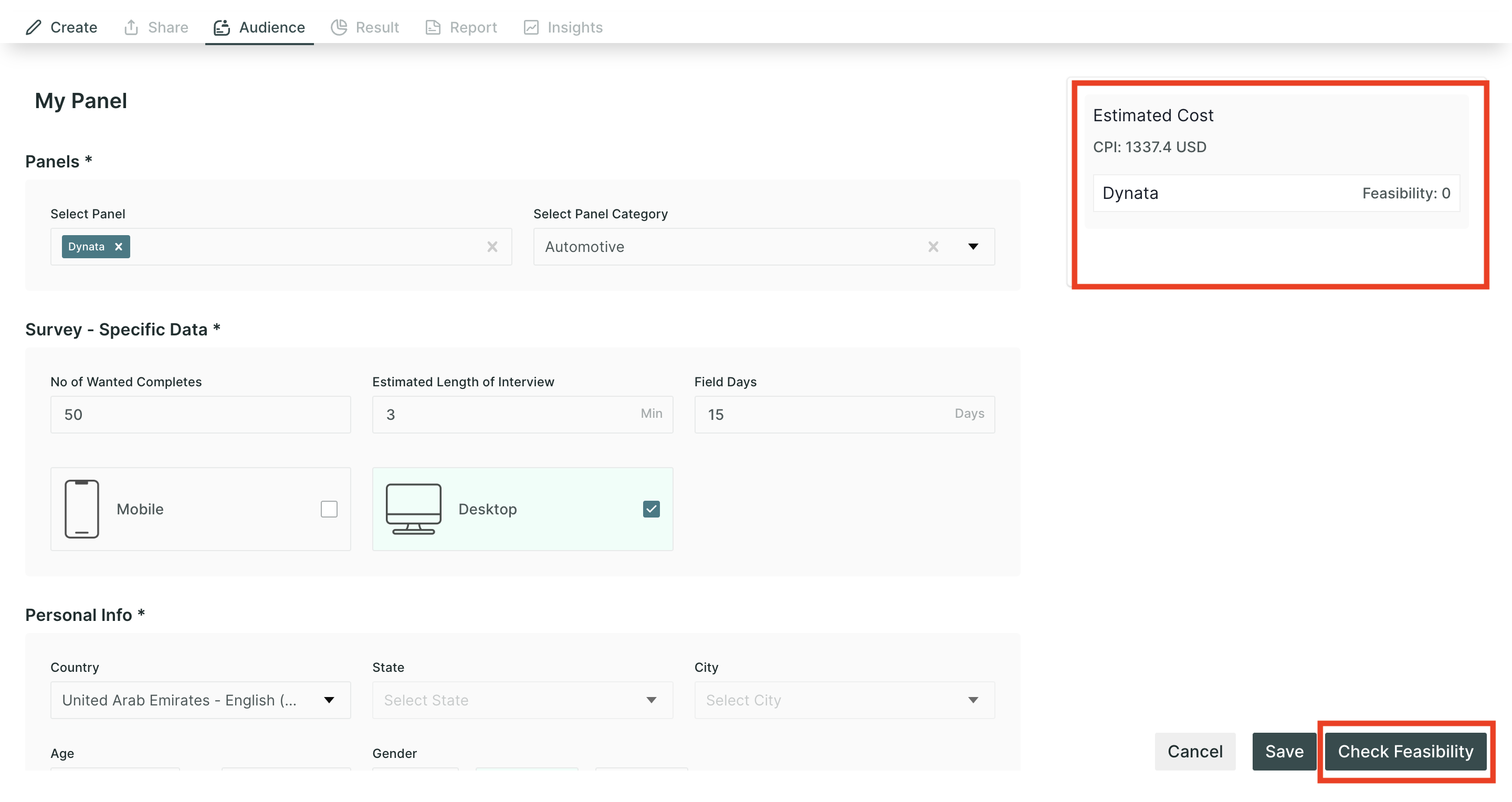How to Setup 3rd party Panel Integration in Qatalyst?
Setting Up 3rd Party Panel Integration in Qatalyst
Follow these steps to integrate Qatalyst with a 3rd party panel provider:
Log in to Your Qatalyst Account: Access your Qatalyst account using your credentials.
Navigate to the Audience Section: Open the study for which you want to establish panel integration and navigate to the audience section.
Fill in the details: On the Audience page, fill in the important details:
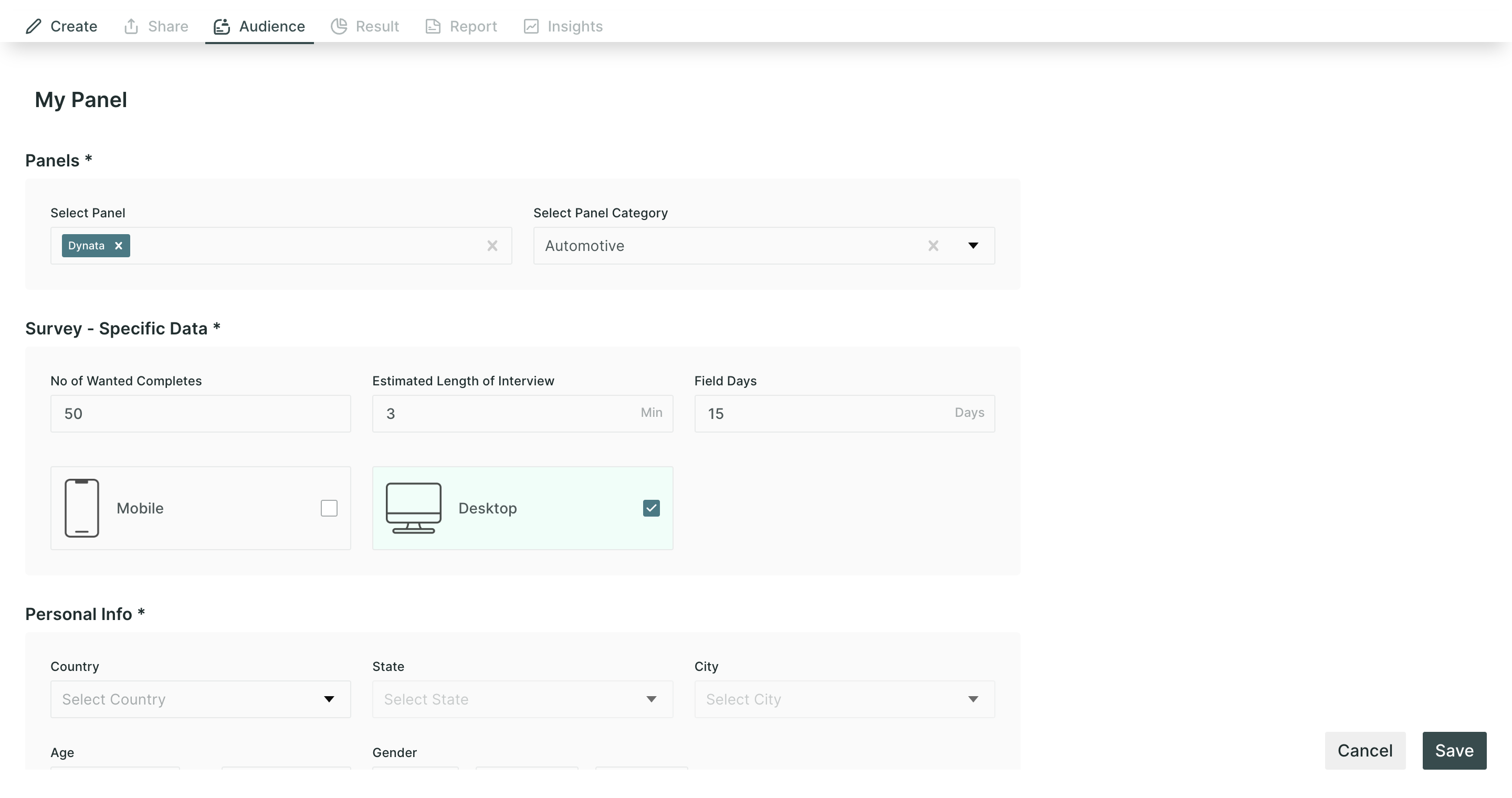
- Panel Name: Give your panel a name to easily identify it.
- Panel: Select the 3rd party panel provider you want to integrate with (e.g., Dynata, Cint, or P2P). For now, only Dynata is available.
- Panel Category: Choose the appropriate category for your test.
- No. of Completes: Specify the desired number of completed survey responses.
- Estimated Length of Interview: Indicate the expected duration of the test.
- Field Days: Define the period during which your survey will be active.
- Device: Select the preferred device type for test participation.
- Personal information: Depending on your needs, you can further customize your survey audience by applying specific targeting options provided by the panel provider.
Save your Panel: Once you have filled in the details, save the panel.
Check Feasibility:
- After successfully saving the panel, you can also assess the estimated cost of your survey by clicking on the "Check Feasibility" button.
- This will provide you with the cost estimation based on factors such as the region, the number of respondents, and other relevant parameters.
Launch Your Survey: Once everything is set up, you're ready to launch your survey and start collecting valuable data from a broader audience.