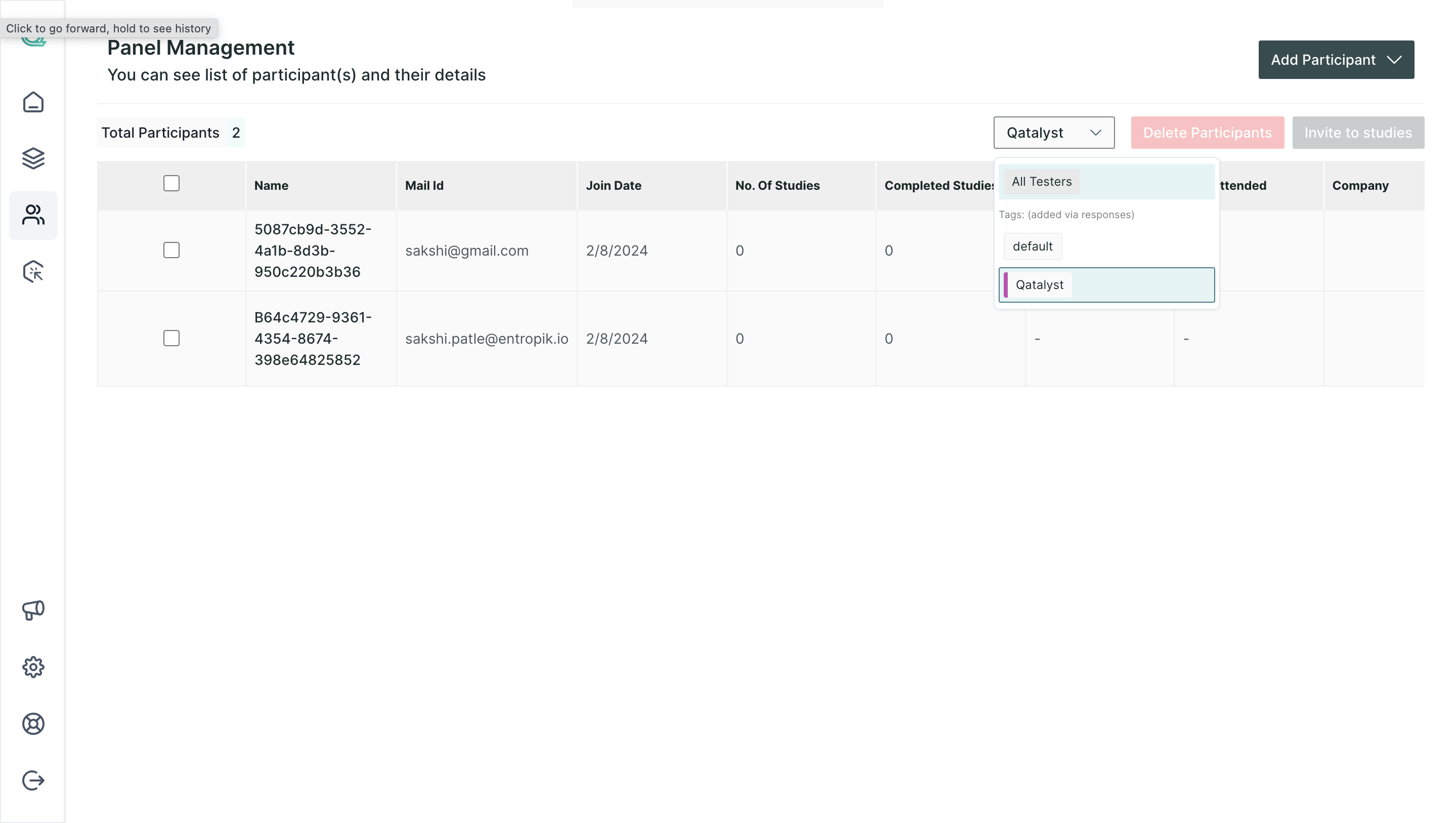Using Video Response Block as Screening Block
You can use the video response block as a screener question and add the testers directly to your panel from the video screening question. In this article, we will guide you on the process of adding testers to the native panel from the video screener block.
Step 1: After conducting the video screening test, navigate to the results section where you'll find all the submitted responses neatly organized.
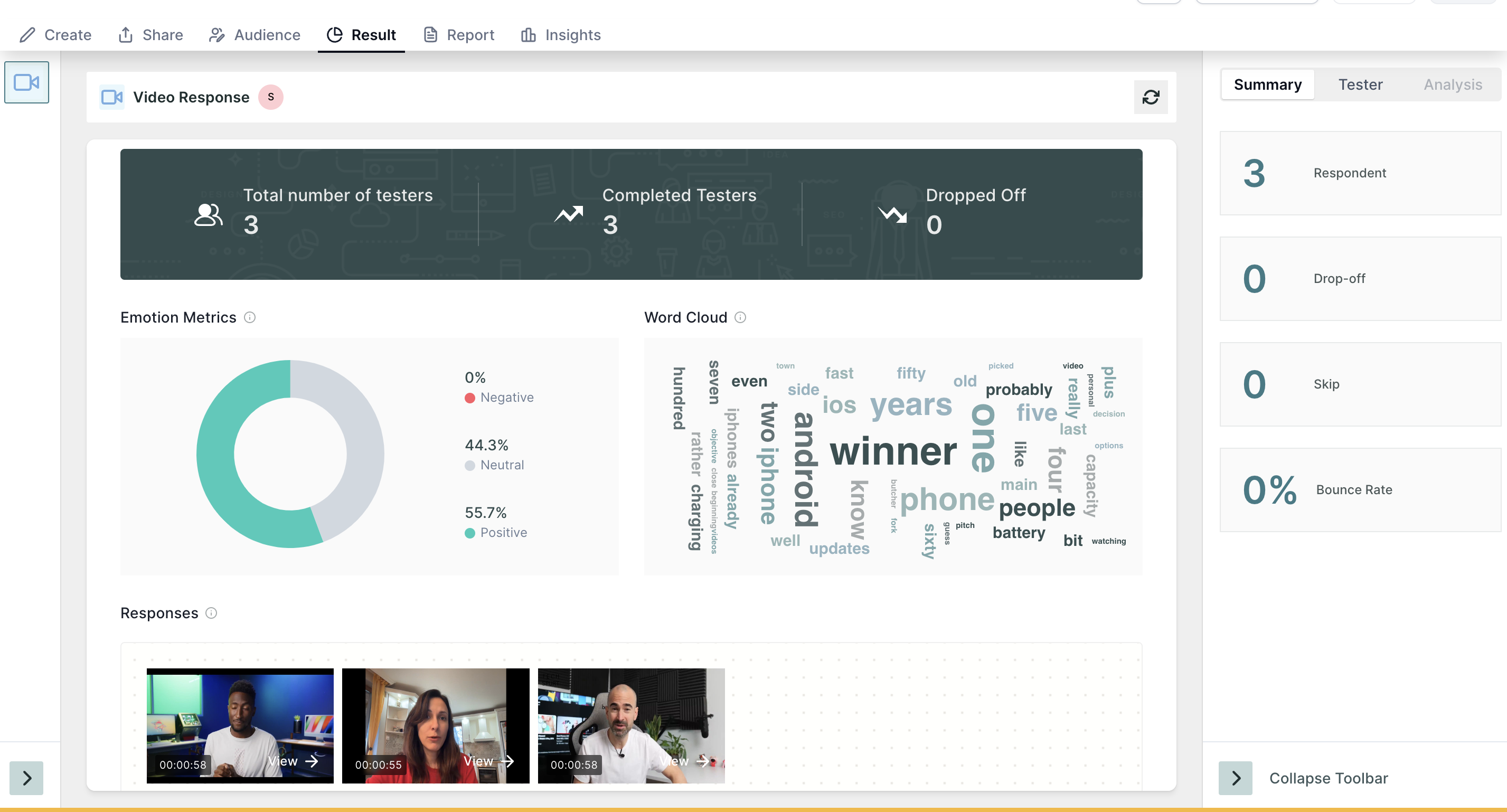
Step 2: Hover over the testers' video thumbnails, and a convenient checkbox will appear. Use this checkbox to select the testers you want to add to your panel.
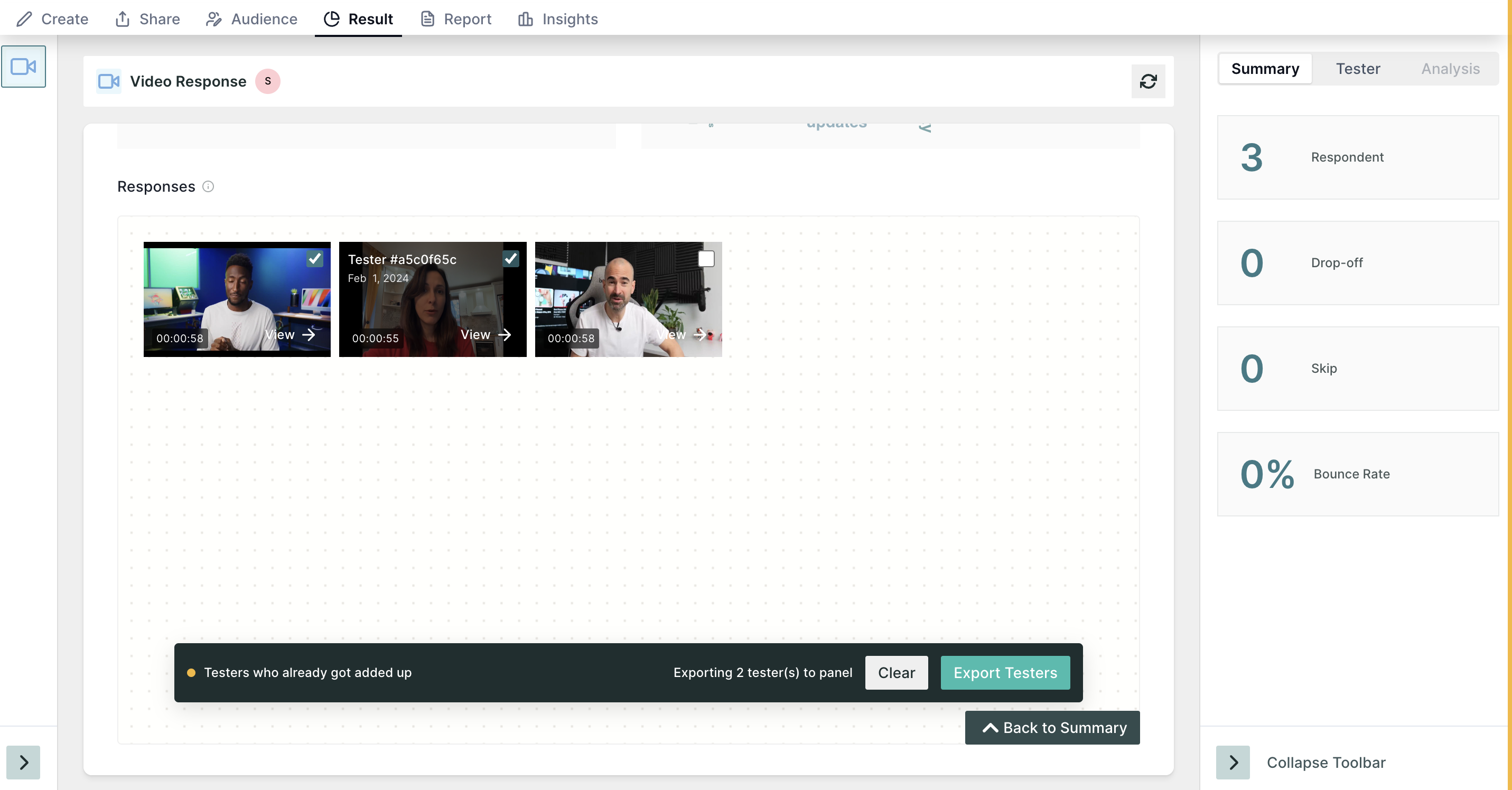
Step 3: Click on the "export tester" button located in the bottom bar. A pop-up form will appear, providing options to add testers to the default panel, create a new tag for them, or add them to an existing tag.
why tagging?
Think of tagging as a super helpful tool for keeping things organized in your native panel and while sharing the test. When you tag respondents' videos, you're basically creating a neat and easy-to-search system.
Picture this: you've done lots of tests, and you've got a bunch of different testers. When you tag them based on things like their traits, likes, or other important stuff, it's like making a different group of testers. This makes it a breeze to find and group-specific testers quickly.
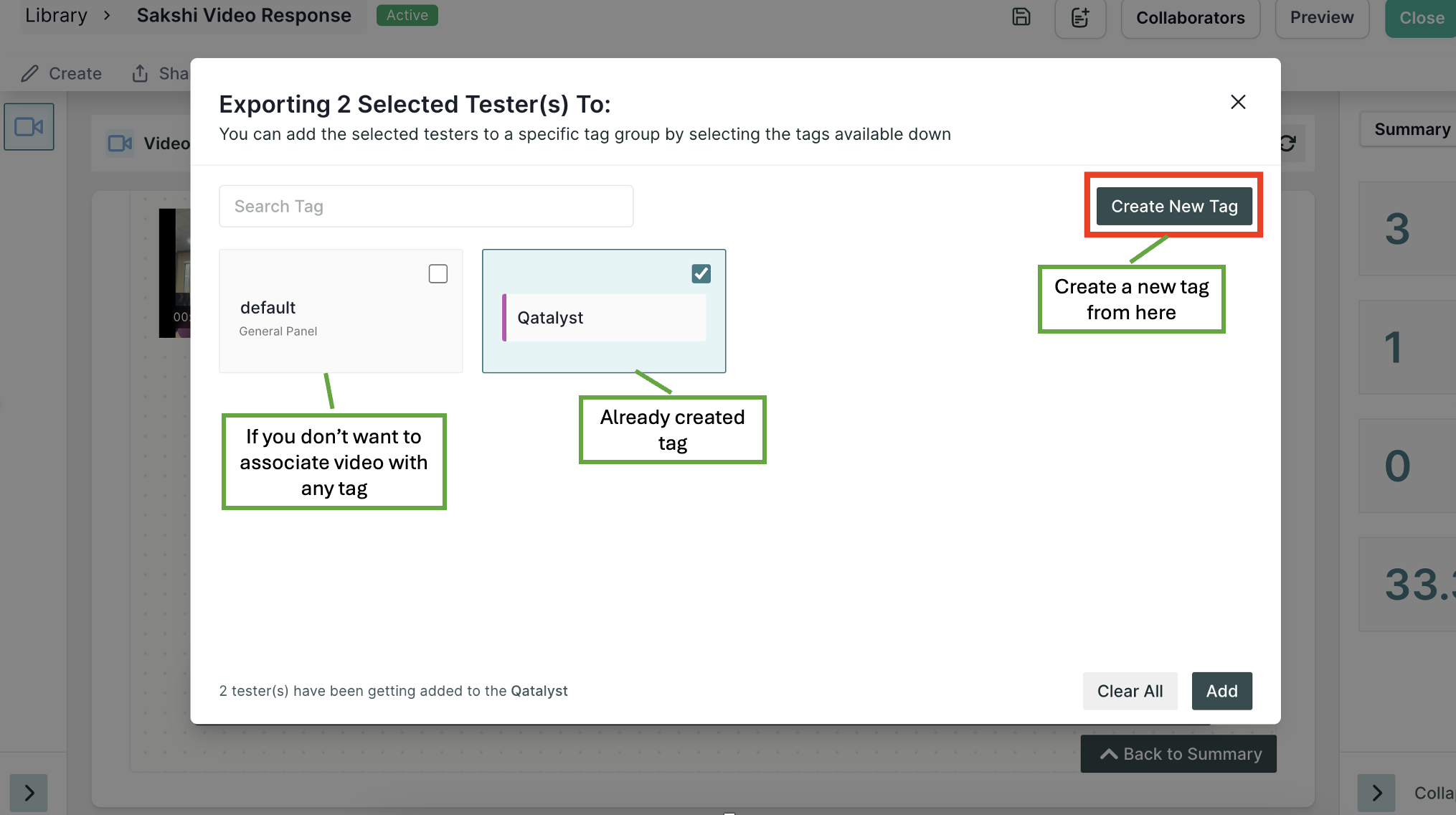
Step 4: Once you've chosen the desired videos, click the "add" button, and voila! The selected testers have now been successfully added to your panel.
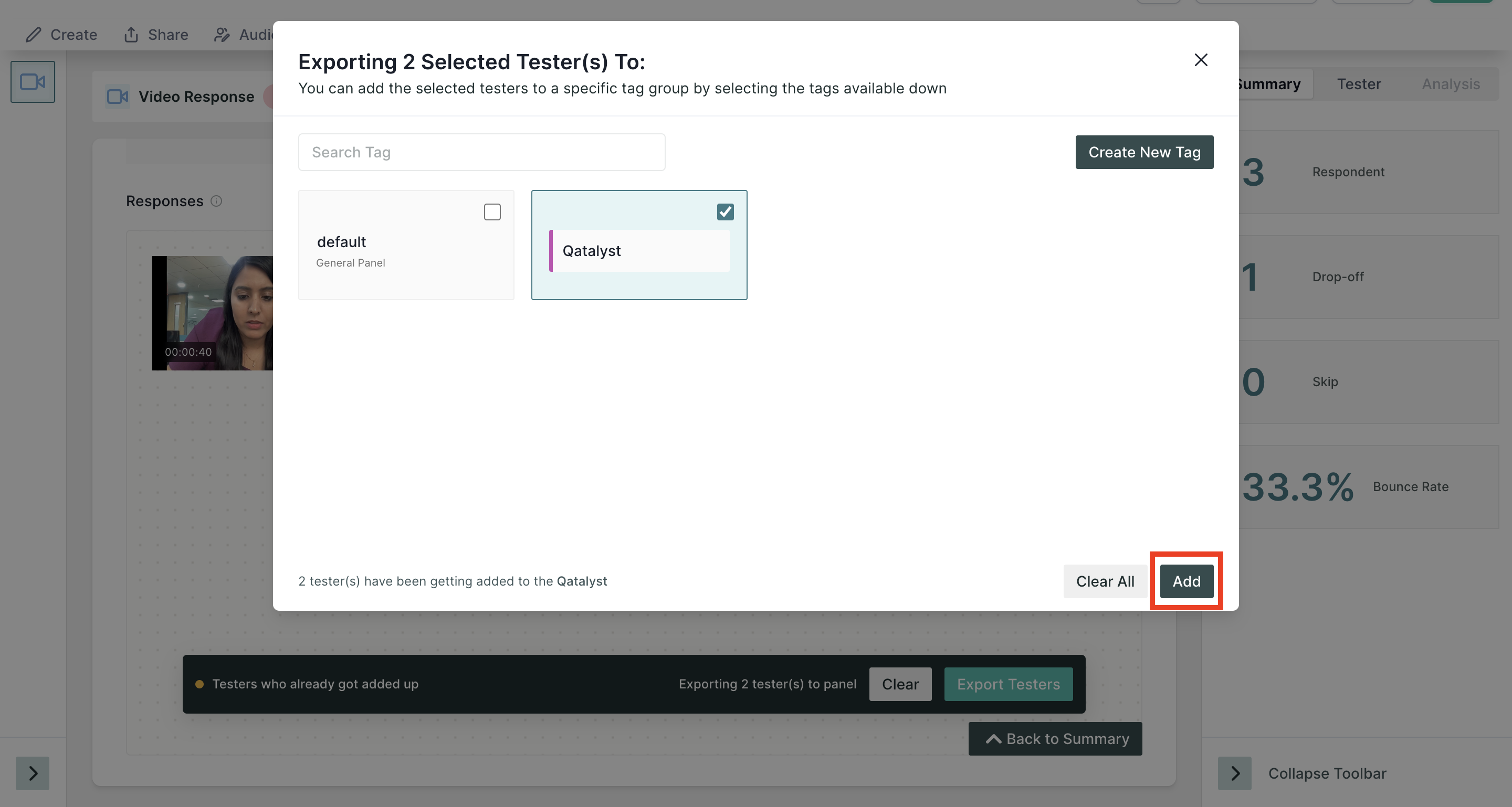
Step 4: Your newly added testers will be seamlessly integrated into your native panel. When sharing a test with the panel, you'll find the added testers listed, making it effortless to include them in your testing initiatives.