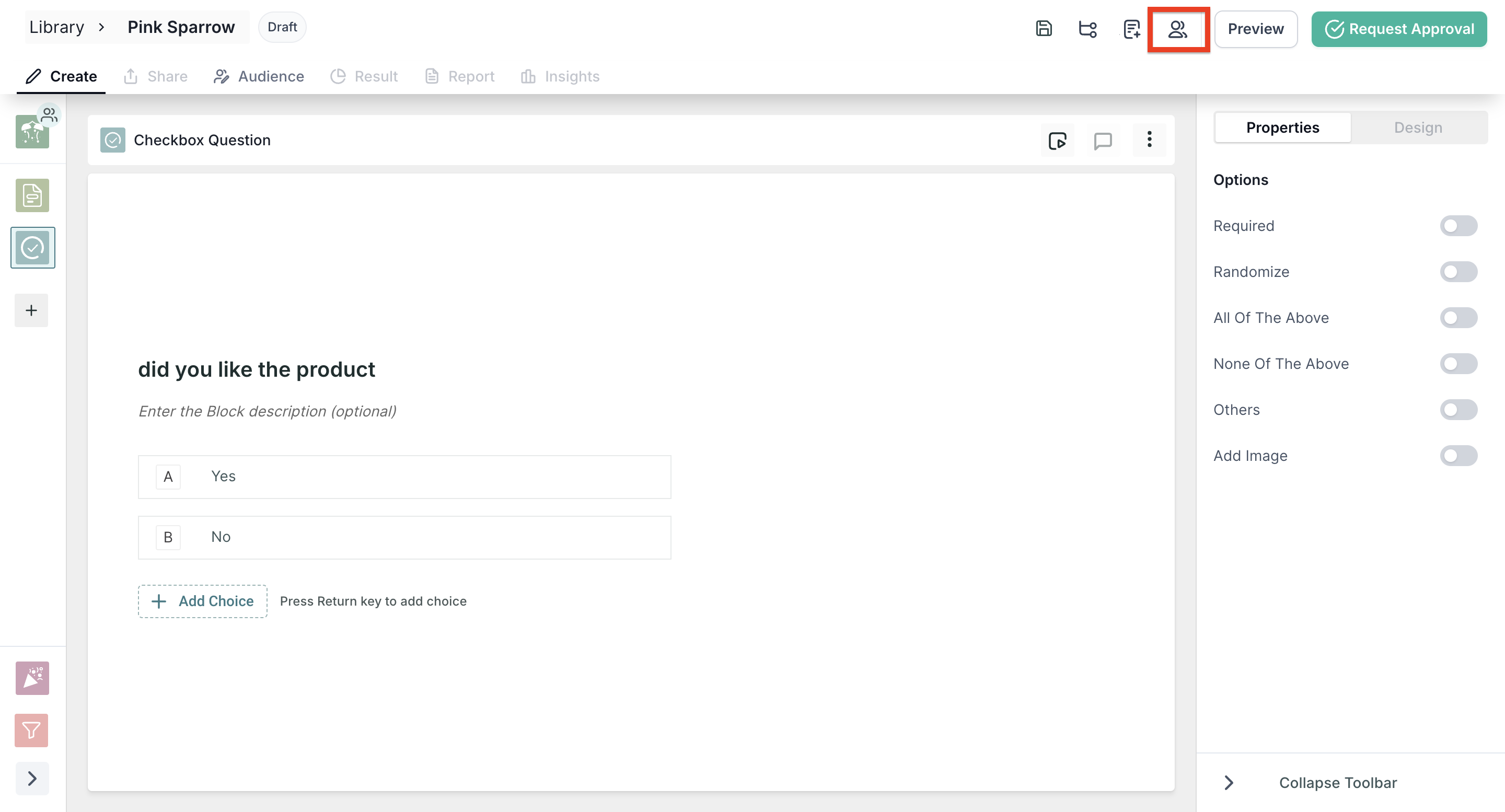How to add collaborators in Study
Overview
Collaboration is a fundamental aspect of conducting thorough and impactful research. With our platform, adding collaborators to your study is a seamless process that promotes teamwork and enhances the efficiency of your research endeavours. In this article, we will provide you with a step-by-step overview of how to add collaborators to your study, allowing you to work together and leverage diverse perspectives.
Steps
Step 1: Open the study for which you want to add collaborators; you can access the study from the library or from the dashboard.
Step 2: Once you have the study open, navigate to the top right corner of the page, where you will find the "Collaborate" button. Clicking on this button will initiate the process of adding collaborators to your study.
Step 3: Upon clicking the "Collaborate" button, a form will appear, prompting you to provide the email addresses of the users you wish to invite as collaborators. Additionally, you will need to specify the roles assigned to these users. Our platform offers two distinct roles for collaborators:
- Editor: Users assigned the role of an editor possess the ability to edit the study if it is in the draft stage. If the study is active, editors can create insights, publish the study, delete blocks, and contribute to the research process. However, note that editors still cannot delete the entire study itself, ensuring the integrity of your project.
- Viewer: Users assigned the role of a viewer have access to view the study and its contents. They can explore the research findings and insights but do not have editing or publishing capabilities. Viewers provide valuable perspectives and observations without directly altering the study's configuration.
Step 4: Once you invite the users, they will receive an email invitation to join the workspace as a collaborator. They can sign up using the Link.
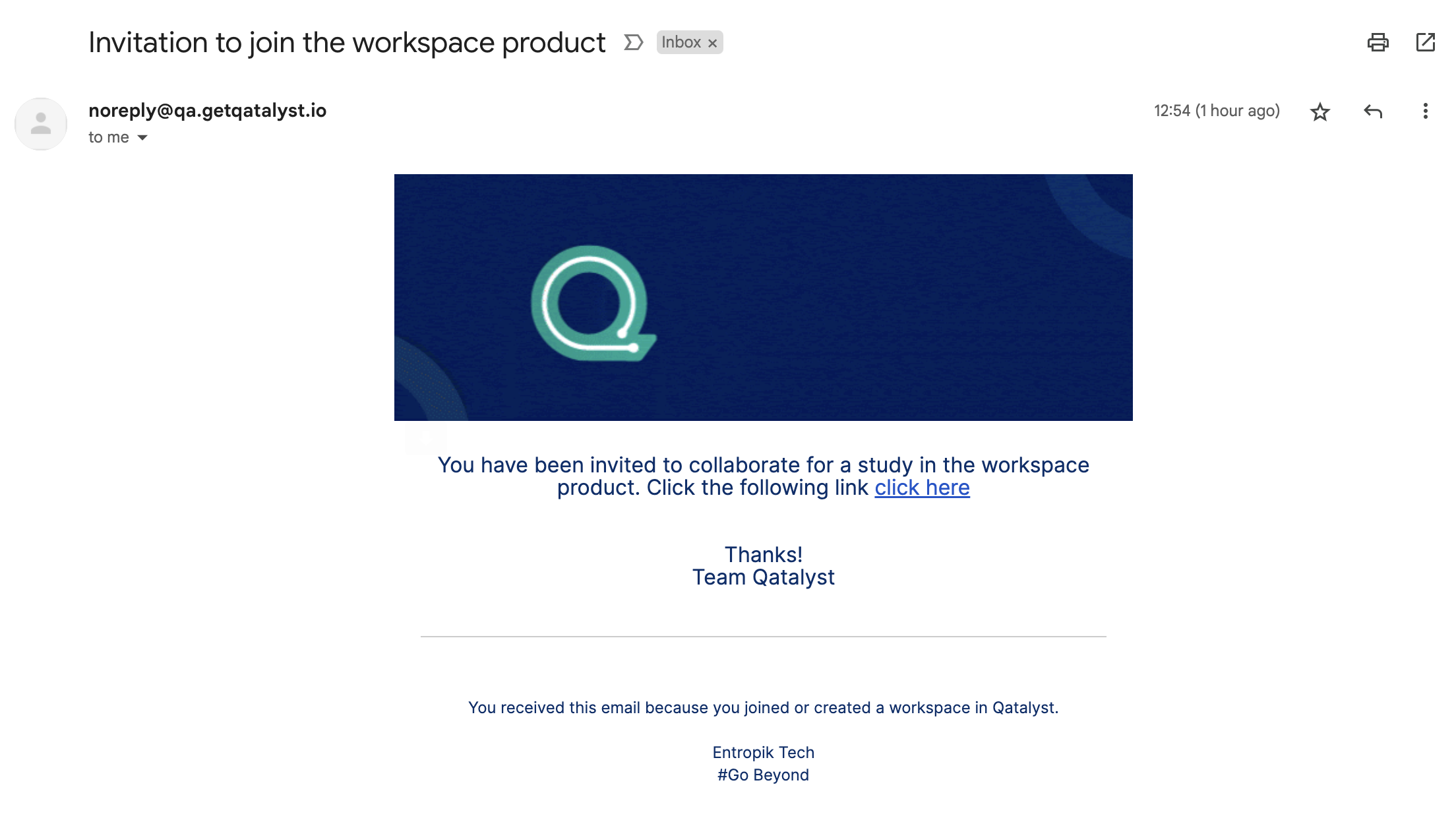
Step 5: Once the collaborator has joined the workspace and opened the study, you will be able to see them in the study in the top bar as well as on the blocks which they have currently opened.