Panel Integration in Qatalyst
In Qatalyst, we support 3rd party panel integration; using this, you can effortlessly expand your reach and share your surveys with a larger, more diverse audience. We've made it easy for you to integrate Qatalyst with leading panel providers. This guide will walk you through the simple steps to set up 3rd party panel integration and maximize the potential of your research.
Why Use 3rd Party Panel Integration?
1. Access to a Larger and More Diverse Audience
By integrating with 3rd party panel providers, you can access a larger and more diverse audience. These providers have extensive networks of potential survey respondents, ensuring that your surveys reach individuals with various backgrounds, demographics, and interests. This diversity enhances the representativeness of your data, making it more valuable for your research objectives.
2. Efficiency and Speed
Traditional participant recruitment methods can be time-consuming and resource-intensive. 3rd party panel integration streamlines the process, allowing you to find survey participants quickly and efficiently. This efficiency saves you valuable time and resources that can be better utilized in other aspects of your research.
Setting Up 3rd Party Panel Integration in Qatalyst
Follow these steps to integrate Qatalyst with a 3rd party panel provider:
Log in to Your Qatalyst Account: Access your Qatalyst account using your credentials.
Navigate to the Audience Section: Open the study for which you want to establish panel integration and navigate to the audience section.
Fill in the details: On the Audience page, fill in the important details:
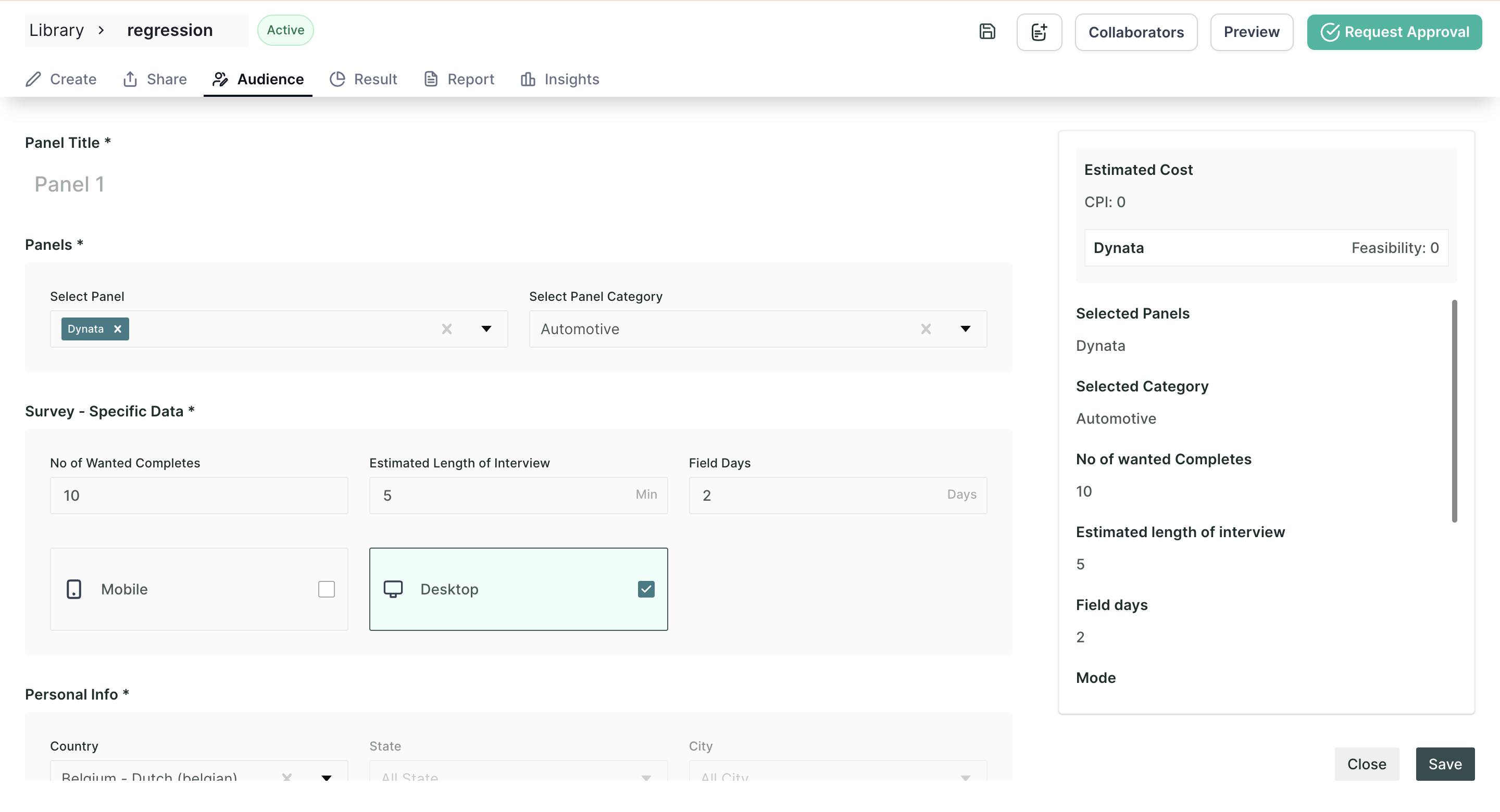
- Panel Name: Give your panel a name to easily identify it.
- Panel: Select the 3rd party panel provider you want to integrate with (e.g., Dynata, Cint, or P2P). For now, only Dynata is available.
- Panel Category: Choose the appropriate category for your test.
- No. of Completes: Specify the desired number of completed survey responses.
- Estimated Length of Interview: Indicate the expected duration of the test.
- Field Days: Define the period during which your survey will be active.
- Device: Select the preferred device type for test participation.
- Personal information: Depending on your needs, you can further customize your survey audience by applying specific targeting options provided by the panel provider.
Save your Panel: Once you have filled in the details, save the panel.
Check Feasibility:
- After successfully saving the panel, you can also assess the estimated cost of your survey by clicking on the "Check Feasibility" button.
- This will provide you with the cost estimation based on factors such as the region, the number of respondents, and other relevant parameters.
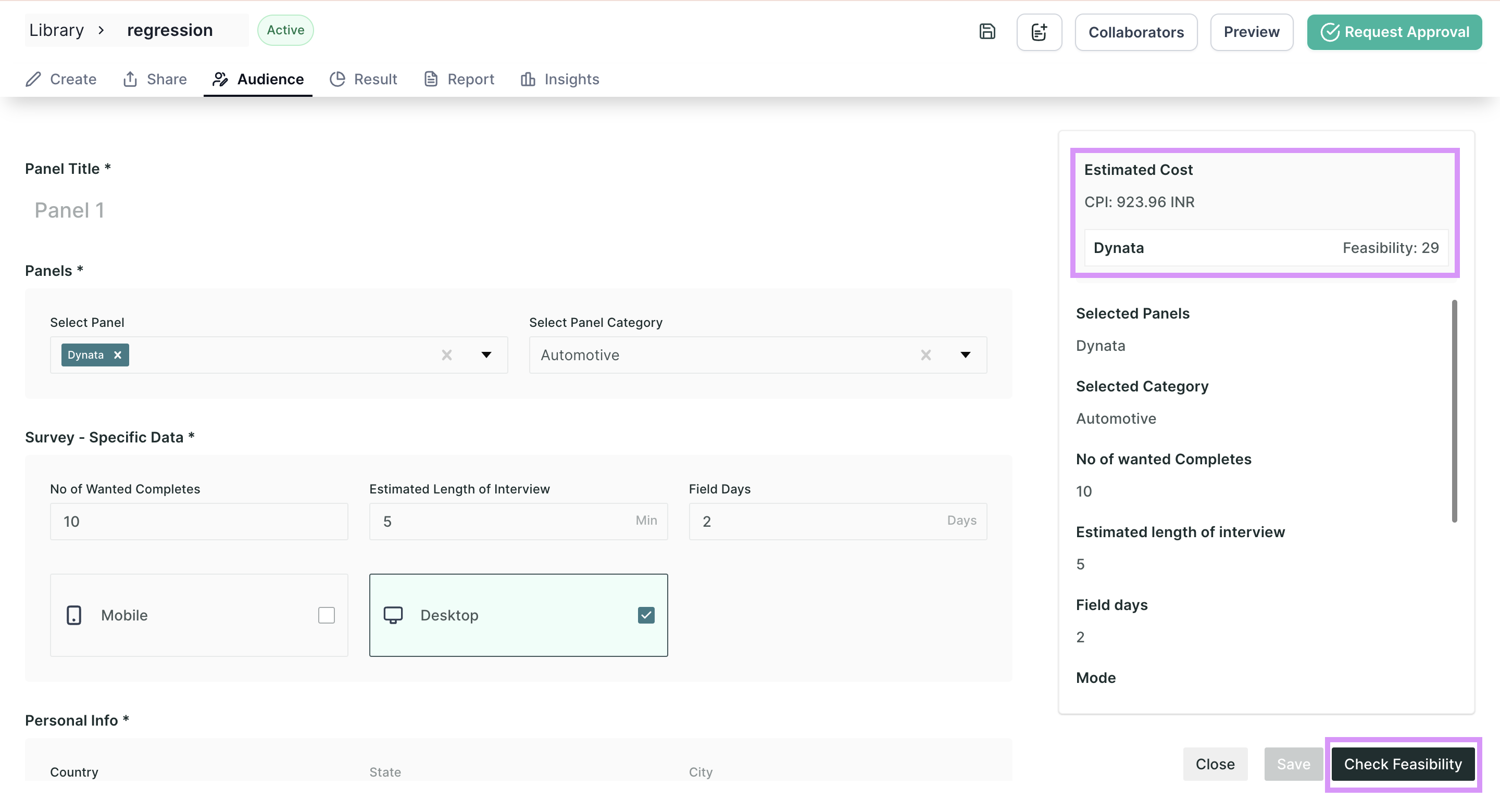
Launch Your Survey: Once everything is set up, you're ready to launch your survey and start collecting valuable data from a broader audience.
