How to take test in Qatalyst?
Qatalyst tests offer unparalleled compatibility, ensuring a seamless experience across all devices (mobile, laptop, tablets). Once you receive the test link, you can effortlessly access it on any web browser, regardless of the device you're using.
Here's a guide to get started:
Step 1: Simply click on the test link or copy-paste it into your browser's address bar.
Step 2: You'll be prompted to agree to our Privacy Policy. Take a moment to review them by clicking on the respective links. Once you're ready, click on the "Get Started" button to proceed.
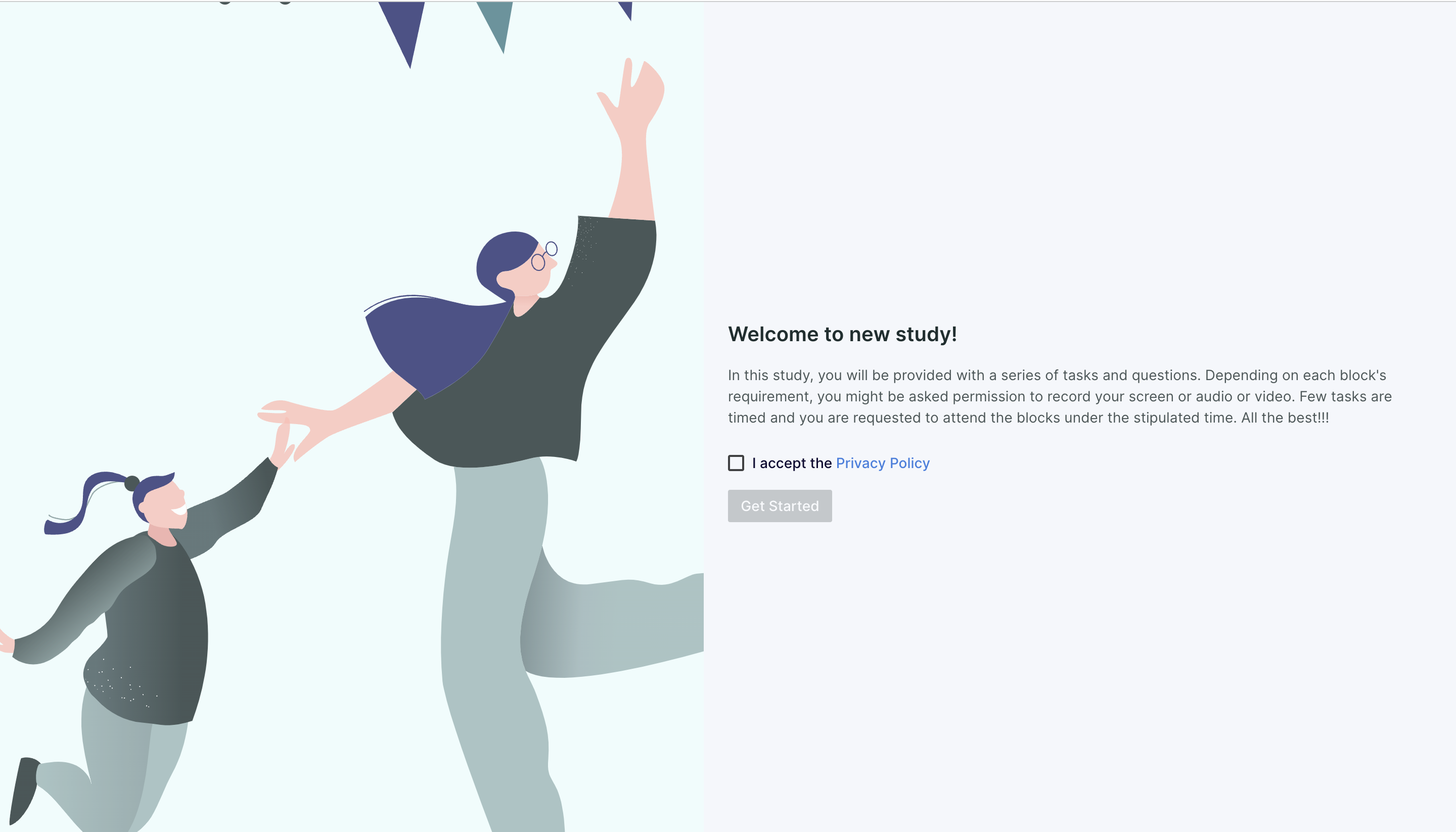
Step 6: Now, the test questions will be presented to you, and you can proceed with the assessment.
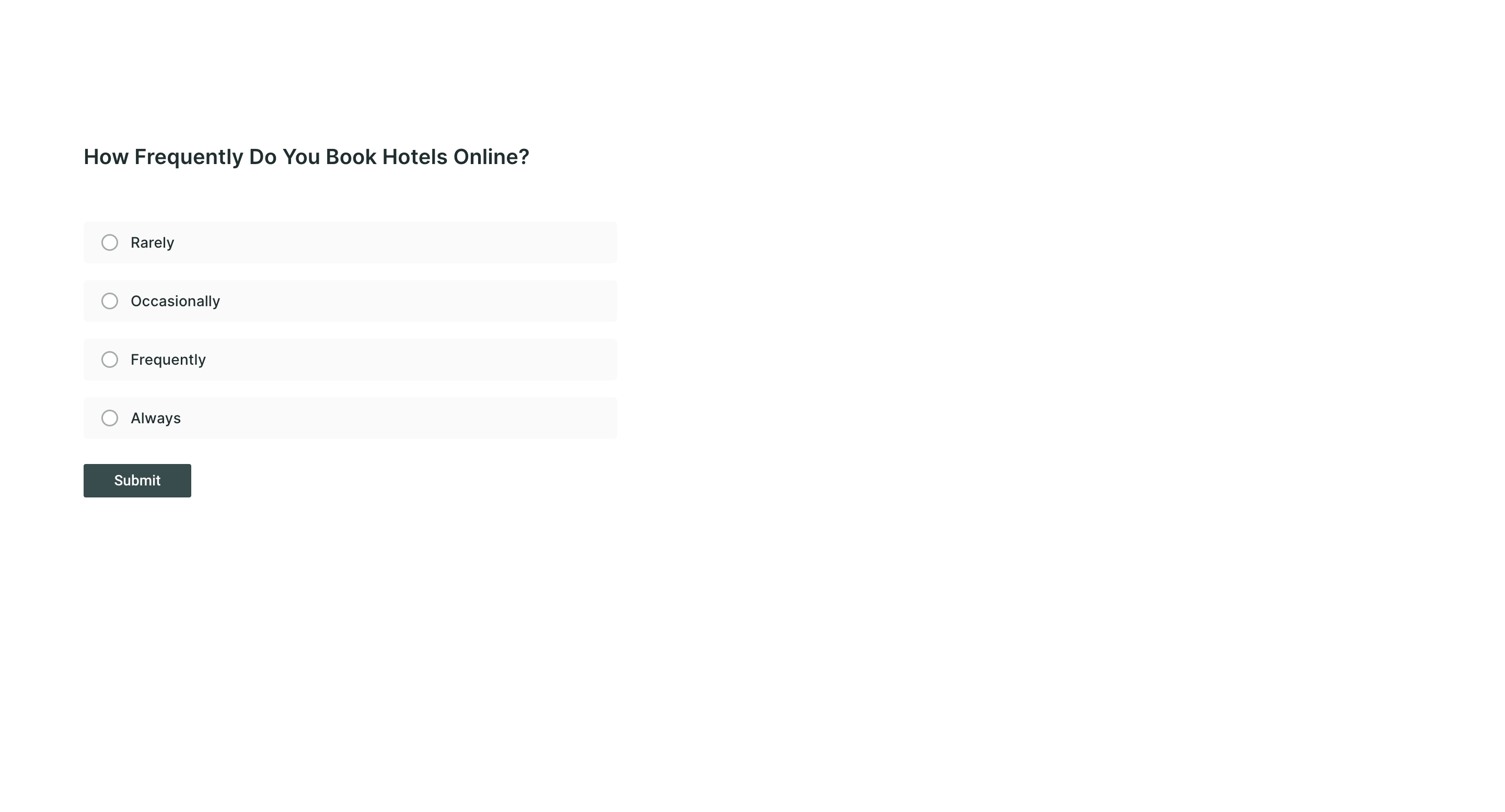
For the blocks with EYE TRACKING or FACIAL CODING Technologies enabled
Step 3: Upon starting the test, you'll be requested to enable your camera. Please be assured that your camera will only be used for UX blocks involving facial coding or eye-tracking technology. For other sections of the test, your camera will not capture any data.
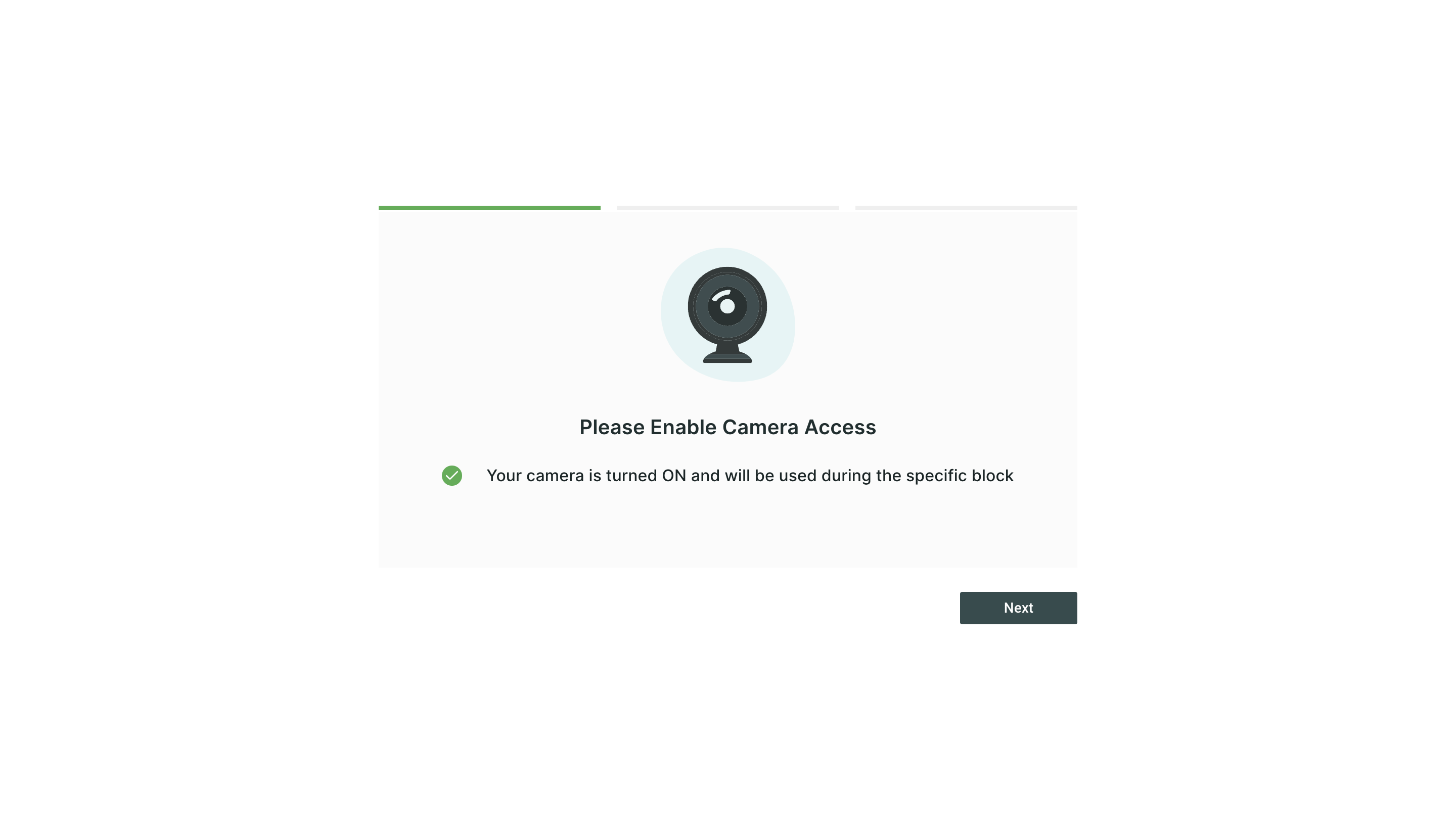
Step 4: To ensure accurate results, we'll guide you through a facial calibration stage. Simply follow the instructions and keep your head positioned at the centre of the provided box.
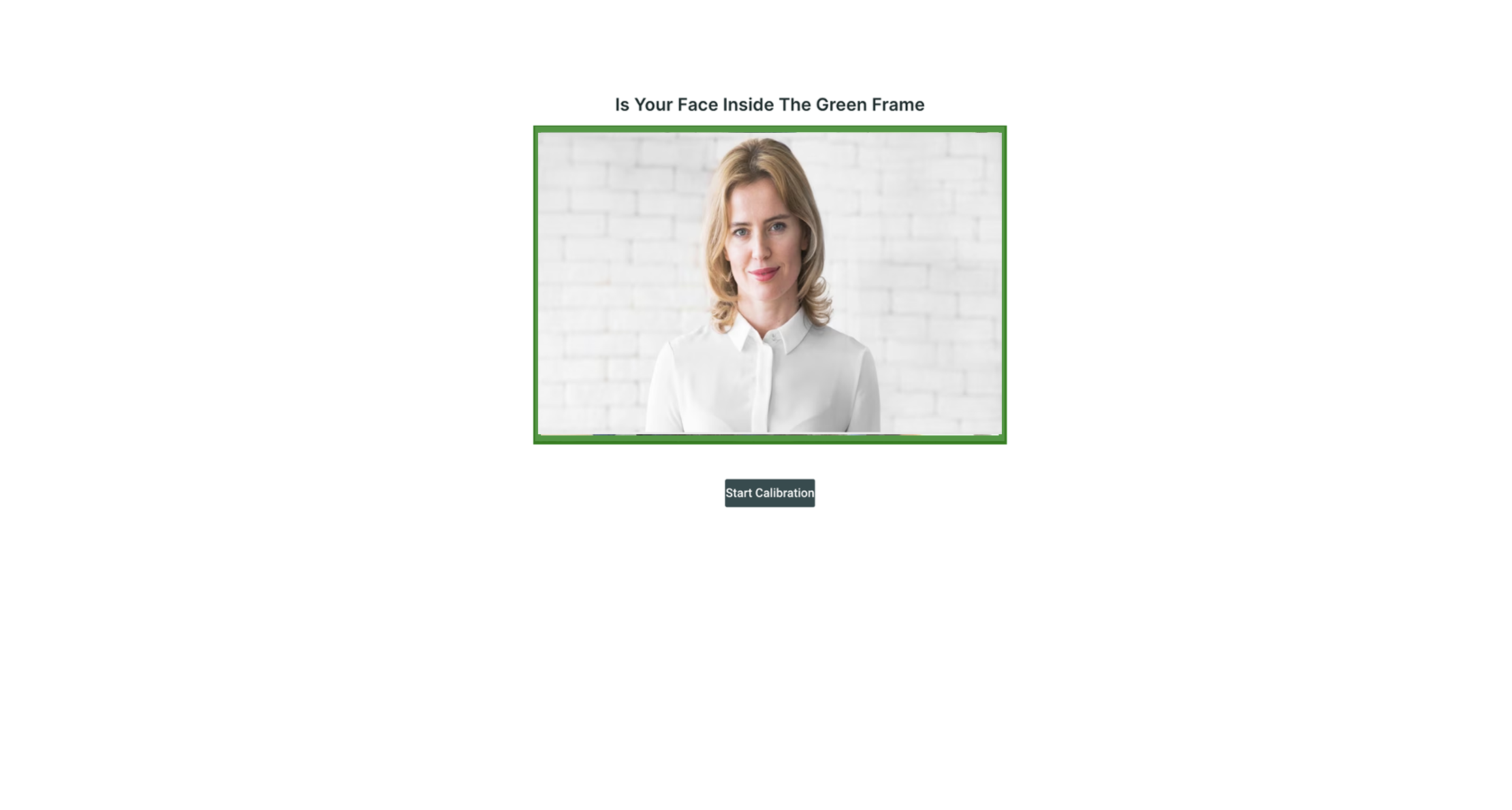
Step 5: If the test incorporates eye tracking, a 13-second eye calibration stage will follow. This step is essential to calibrate your eye movements, enabling us to provide precise insights for eye tracking.
How to successfully complete calibration: Follow the dot as it moves around the screen, and do not move your head.
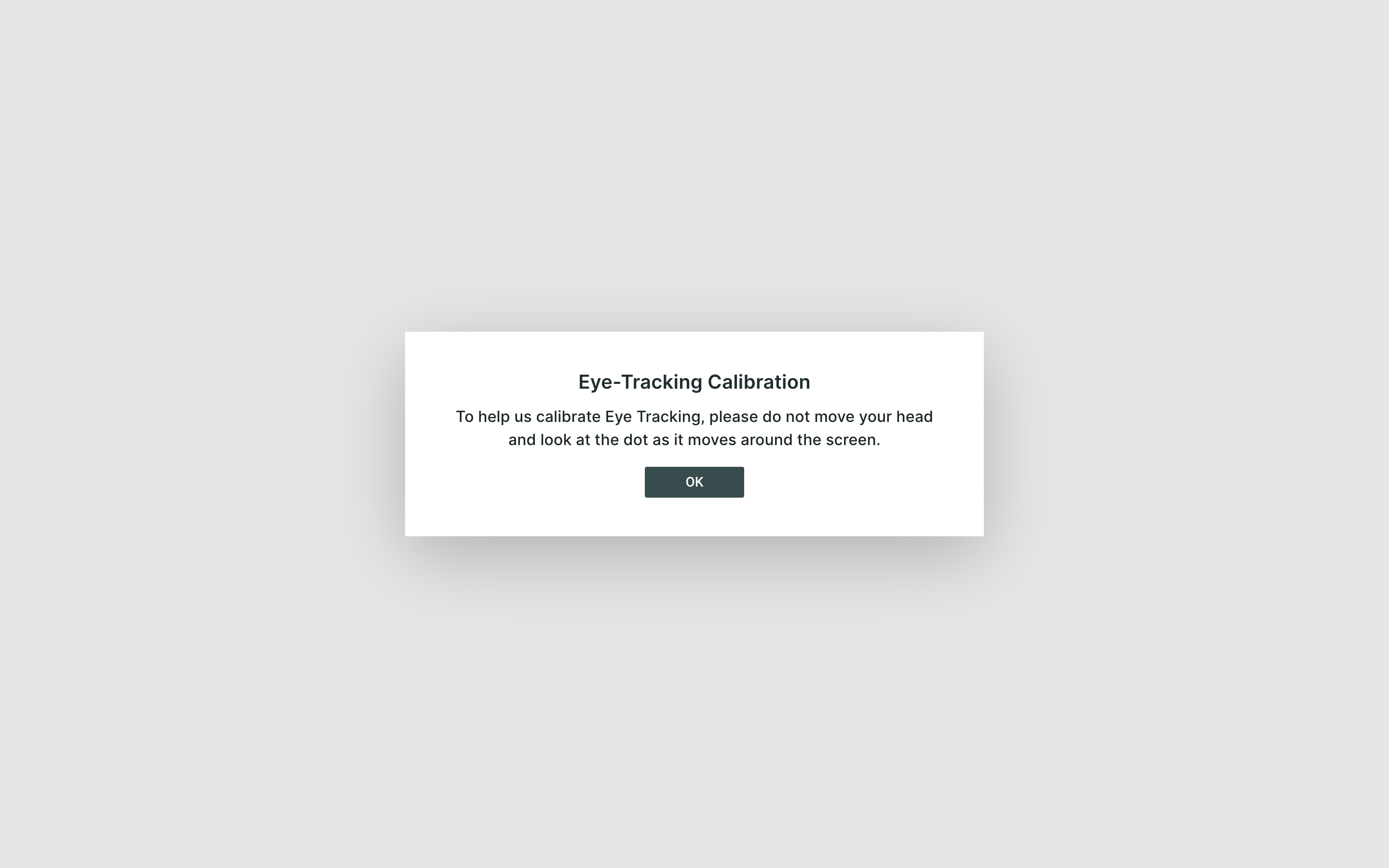
Step 7(Only applicable for website testing and prototype testing with screen share): After successful calibration, you will be asked to share your screen, select the "Entire Screen" option for best experience and proceed to take the test.
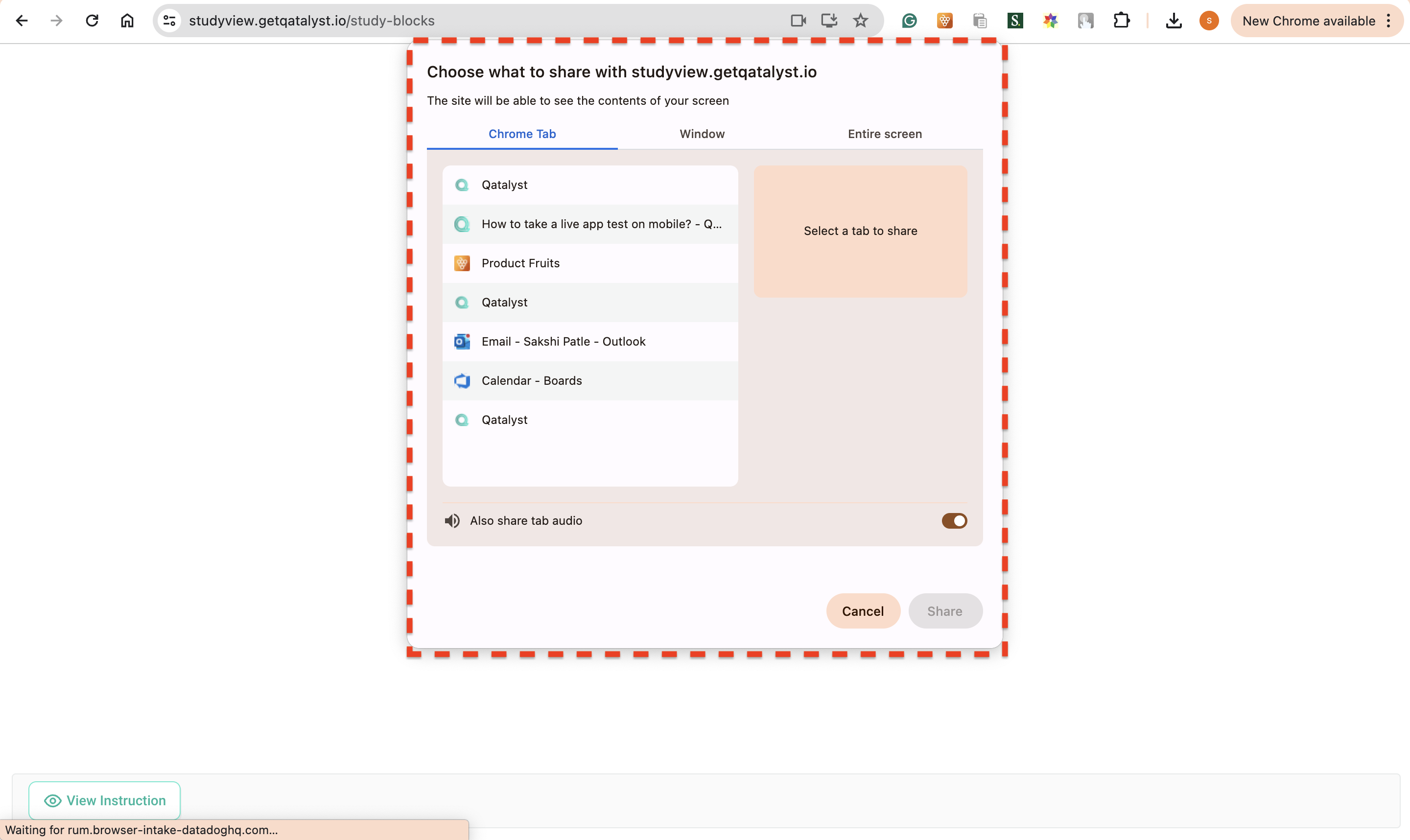
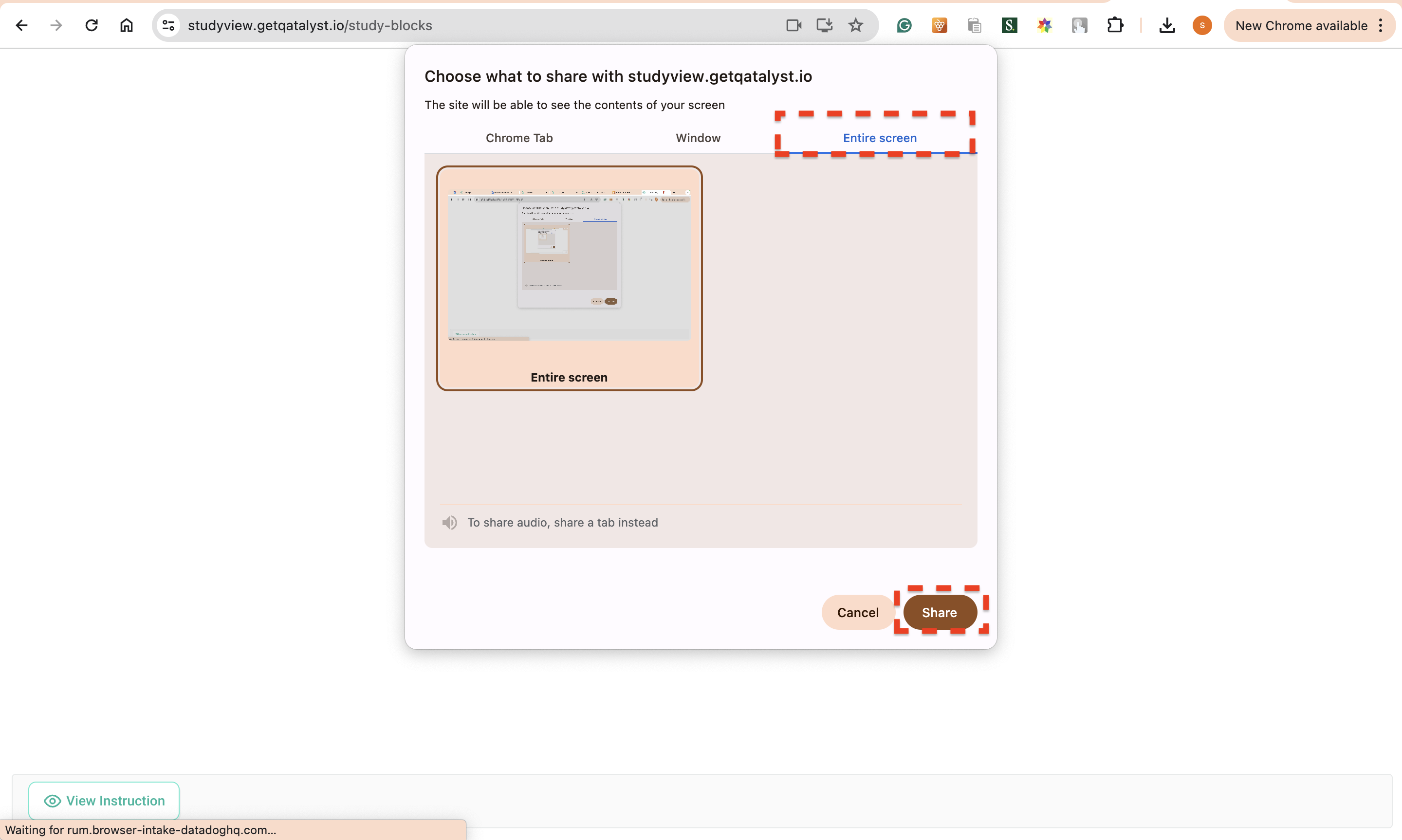
With this user-friendly process, you can expect a smooth and reliable testing experience. Embrace the convenience of Qatalyst tests and embark on a journey of insightful discoveries. Happy testing!
