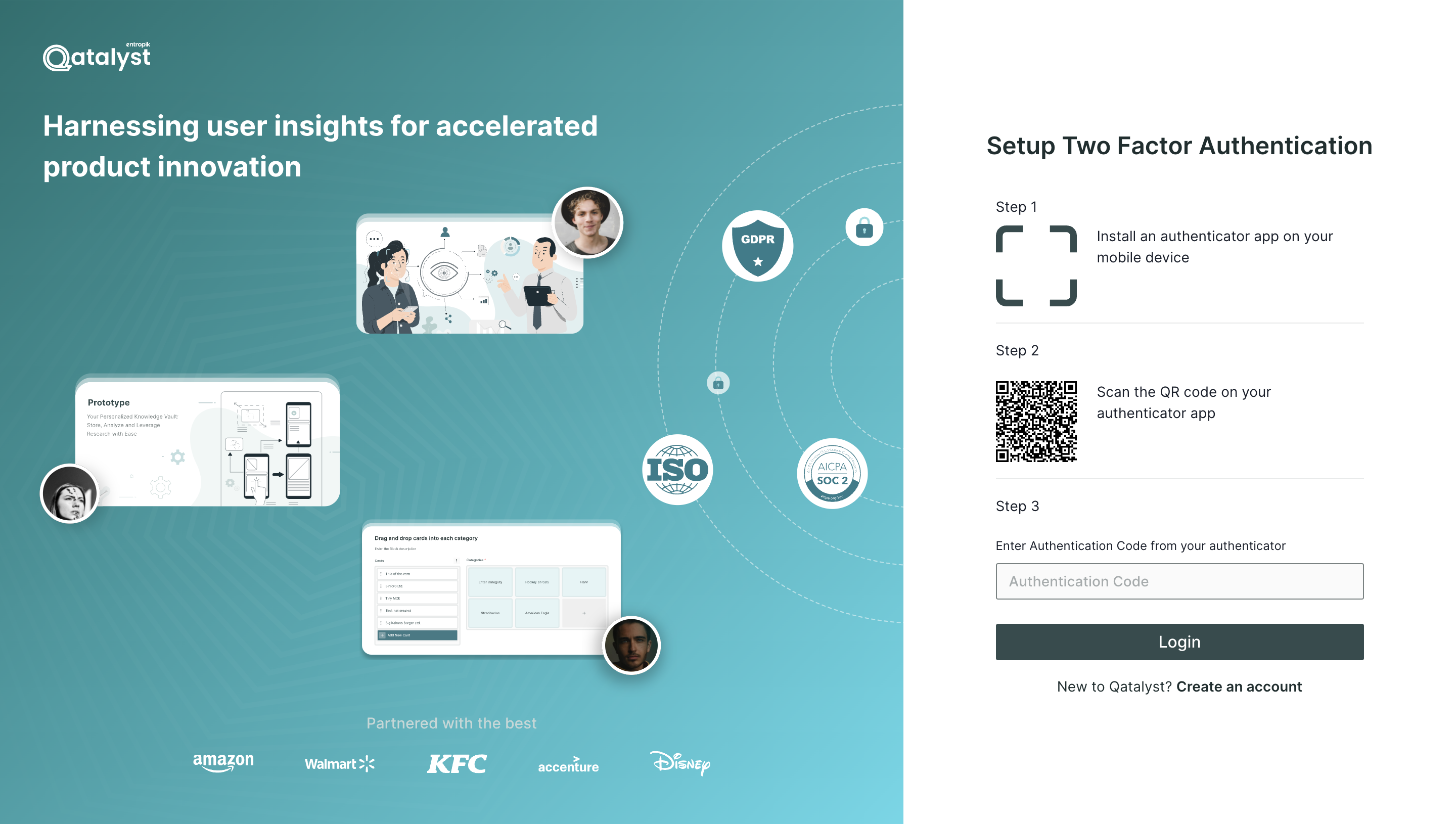2-Factor Authentication in Qatalyst
Qatalyst offers a robust solution to protect your tenant through 2-factor authentication. This extra layer of security ensures that your access to the platform remains safe and secure. In this guide, we'll walk you through the process of enabling 2-factor authentication for your tenant and how it works.
How to Enable 2-Factor Authentication on Your Tenant
Step 1: Log in to the Platform, and you will arrive at the platform's dashboard.
Step 2: To enable 2-factor authentication, navigate to the "Settings" section. This is where you can configure various security settings tailored to your needs.
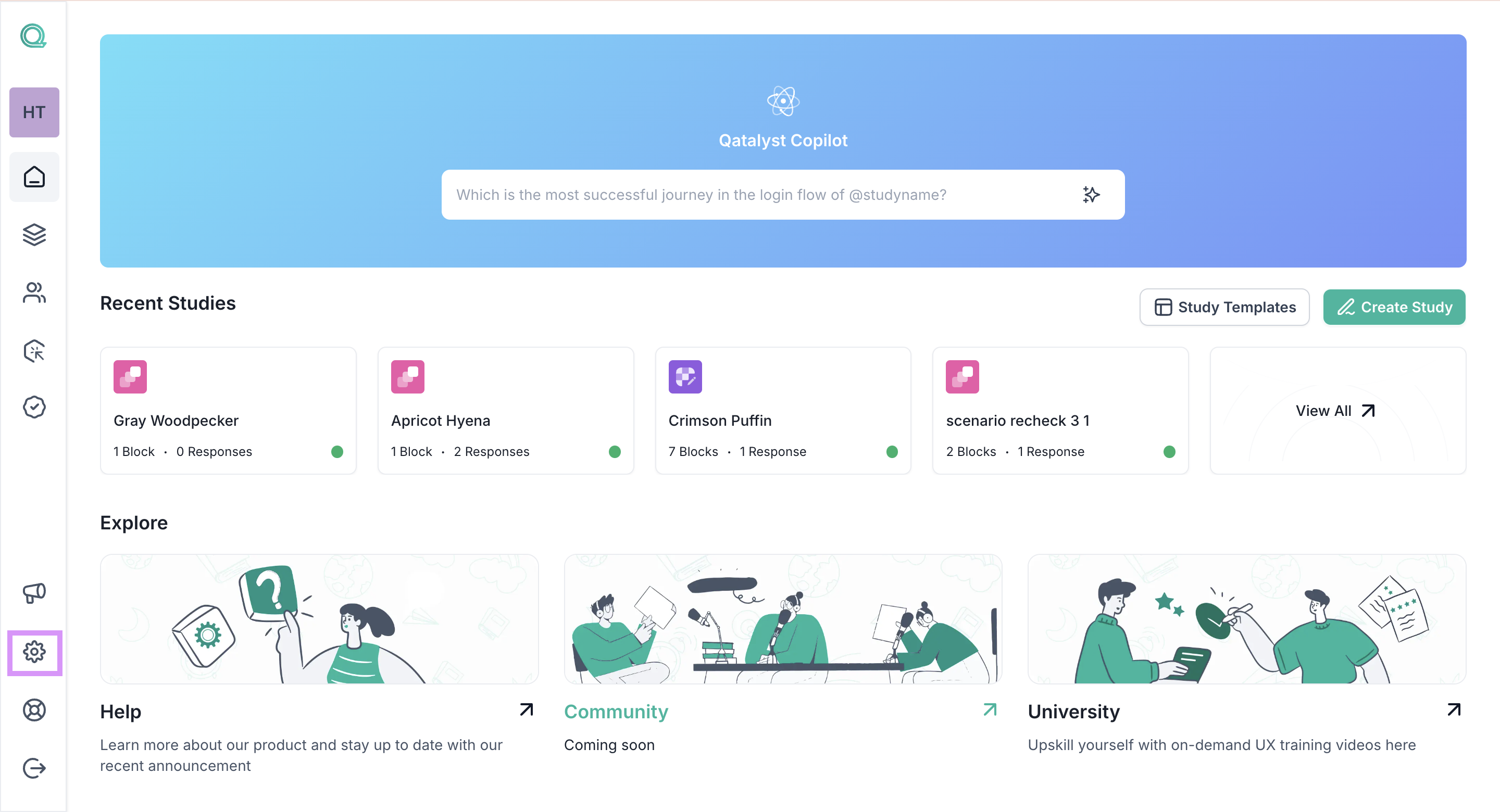
Step 3: Within the "Settings" menu, you will find the "Workspace" option. Click on this option, and you'll discover the toggle button that allows you to enable 2-factor authentication. Activate this feature to add an extra layer of security to your tenant.
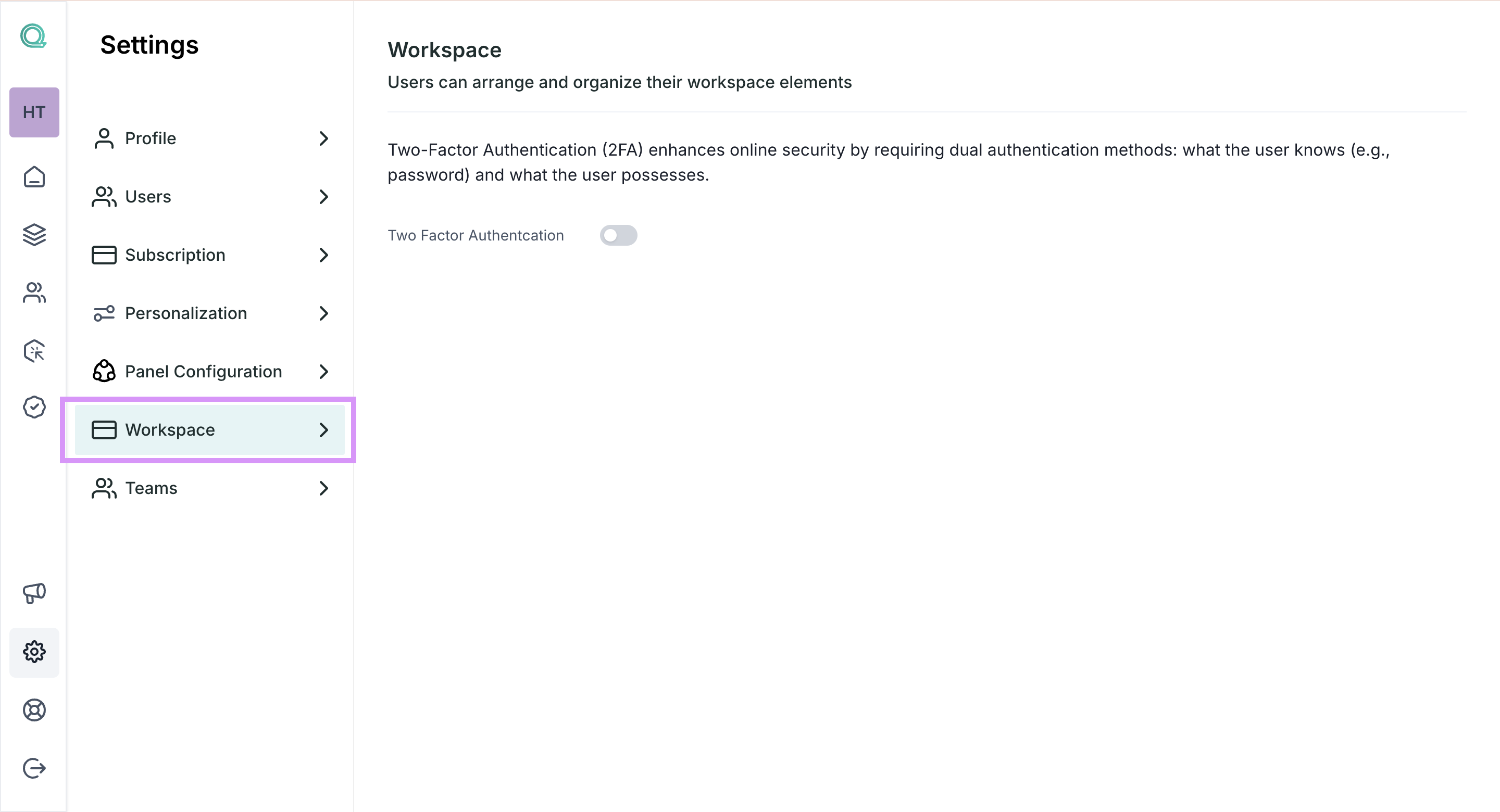
How 2-Factor Authentication Works
Once you've successfully enabled 2-factor authentication, here's how the process works to safeguard your Qatalyst account:
1. Authentication Setup
After enabling 2-factor authentication, all users will be prompted to set it up when they login to the platform. During the setup process, they will be shown a unique QR code that they need to scan using any authenticator app of their choice. Popular apps for this purpose include Google Authenticator, Microsoft Authenticator, and Authy.
2. Receiving the Unique Authentication Code
Upon scanning the QR code with their chosen authenticator app, users will receive a unique authentication code associated with their Qatalyst account. This code is time-sensitive and changes at regular intervals to enhance security.
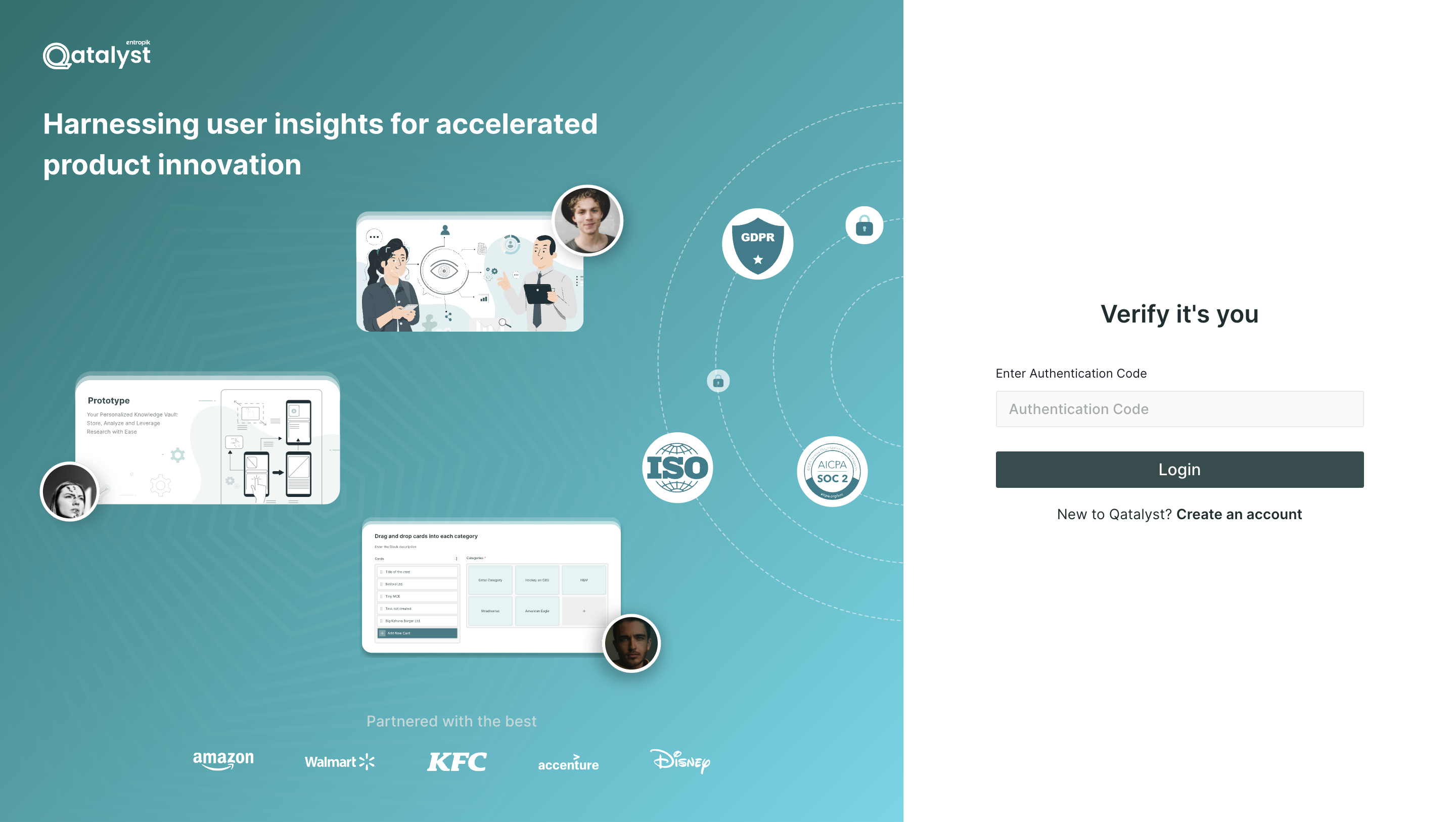
3. Logging In Securely
With 2-factor authentication enabled, users will be required to enter the current authentication code from their authenticator app every time they log in to the platform. This additional layer of security ensures that even if someone gains access to their login credentials, they won't be able to log in without the current authentication code.